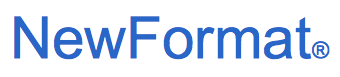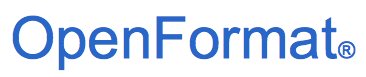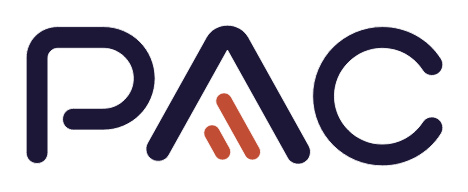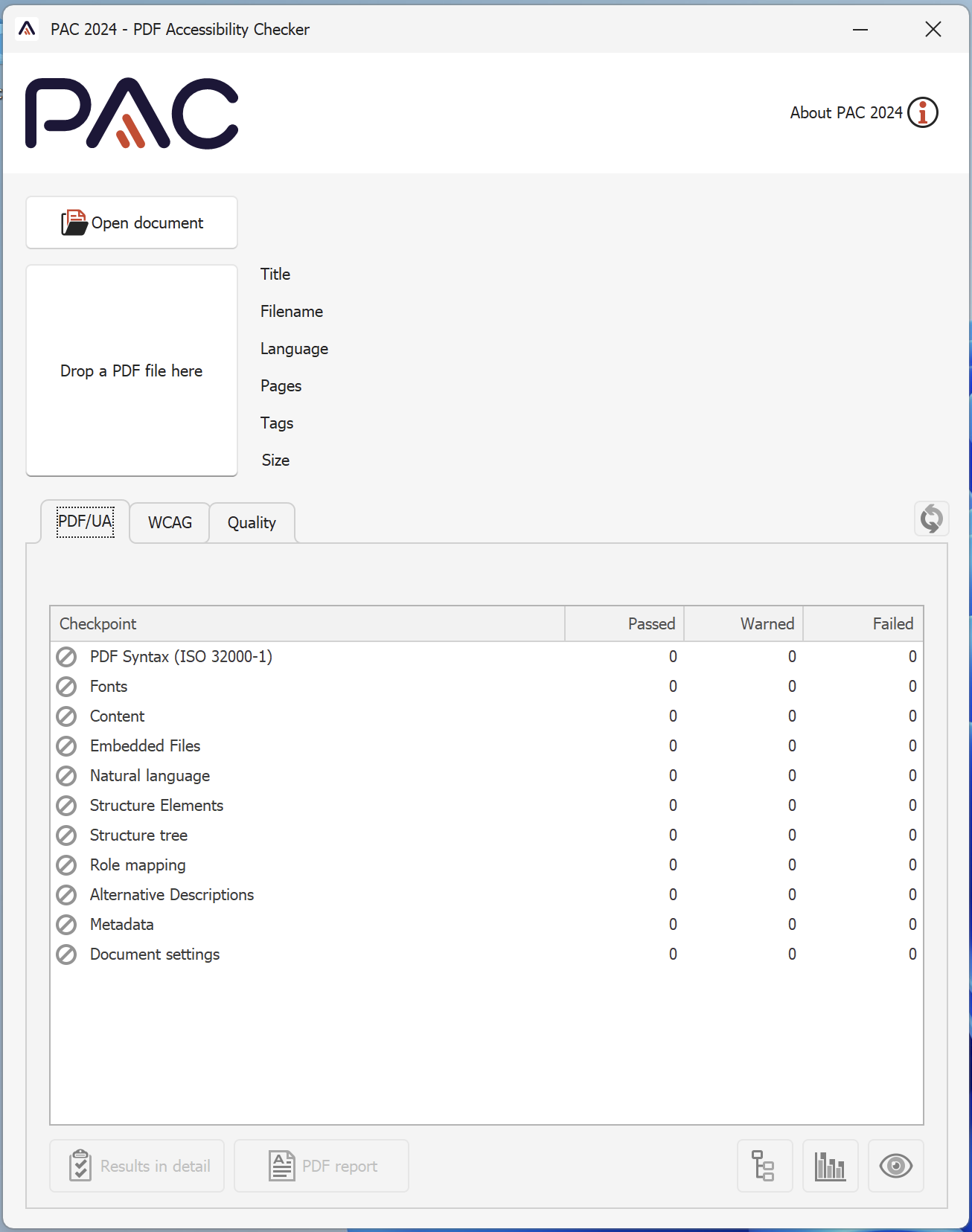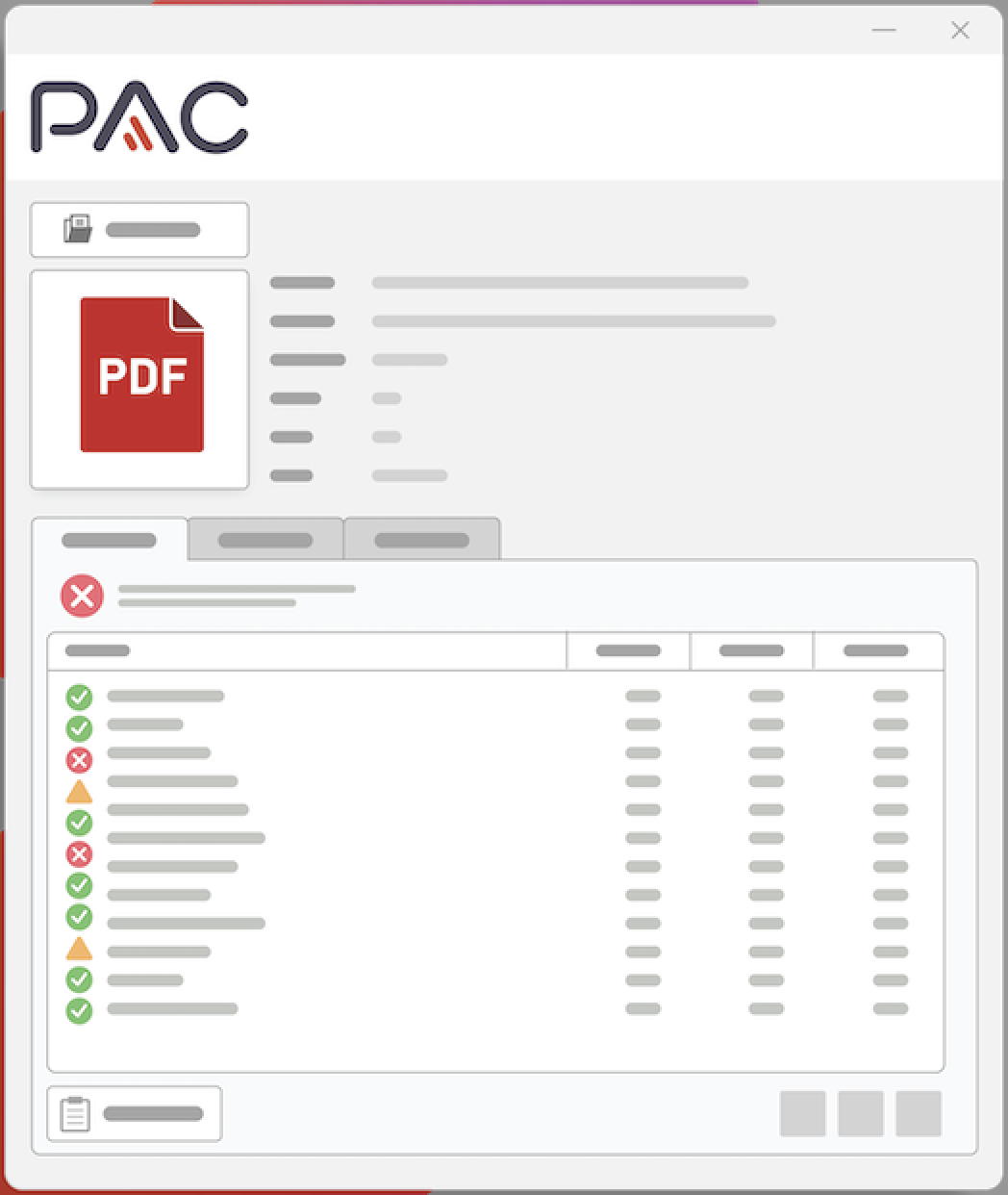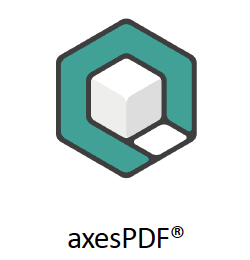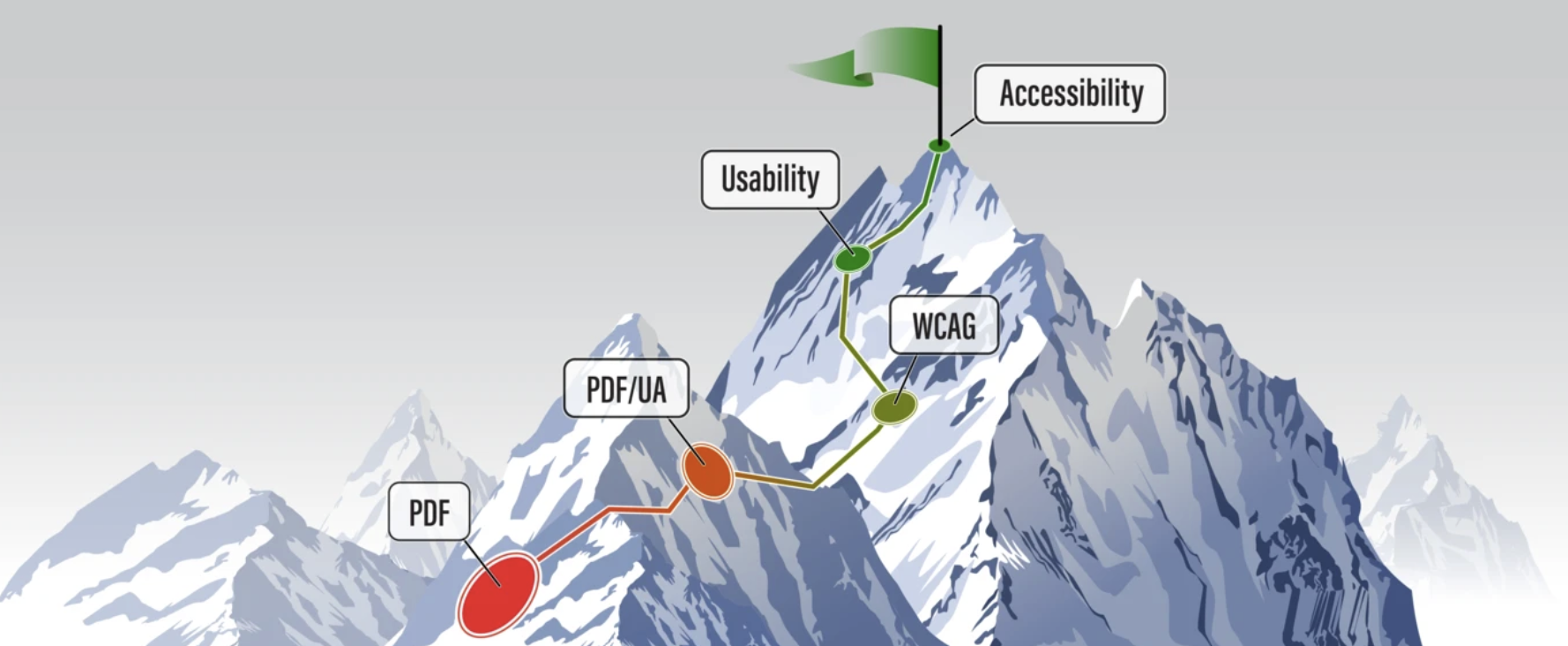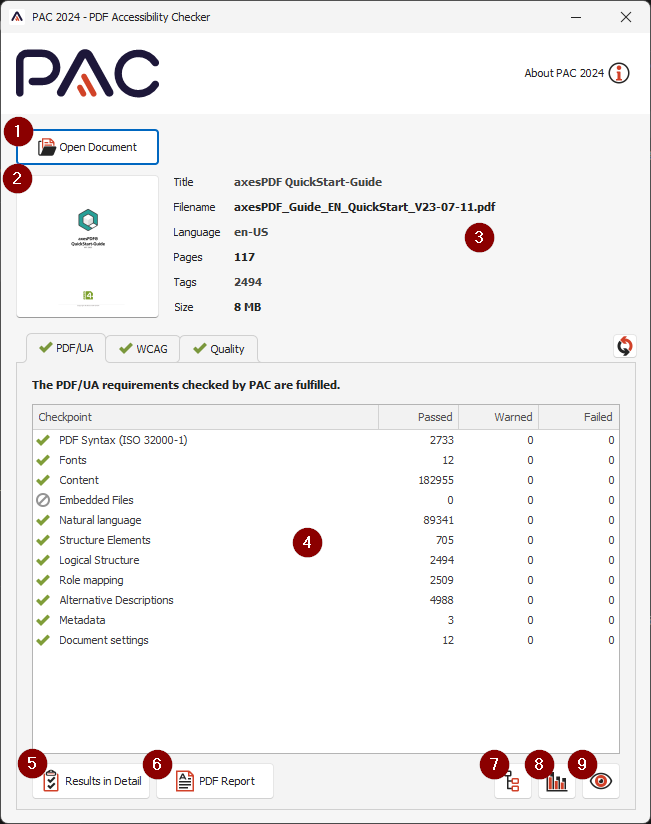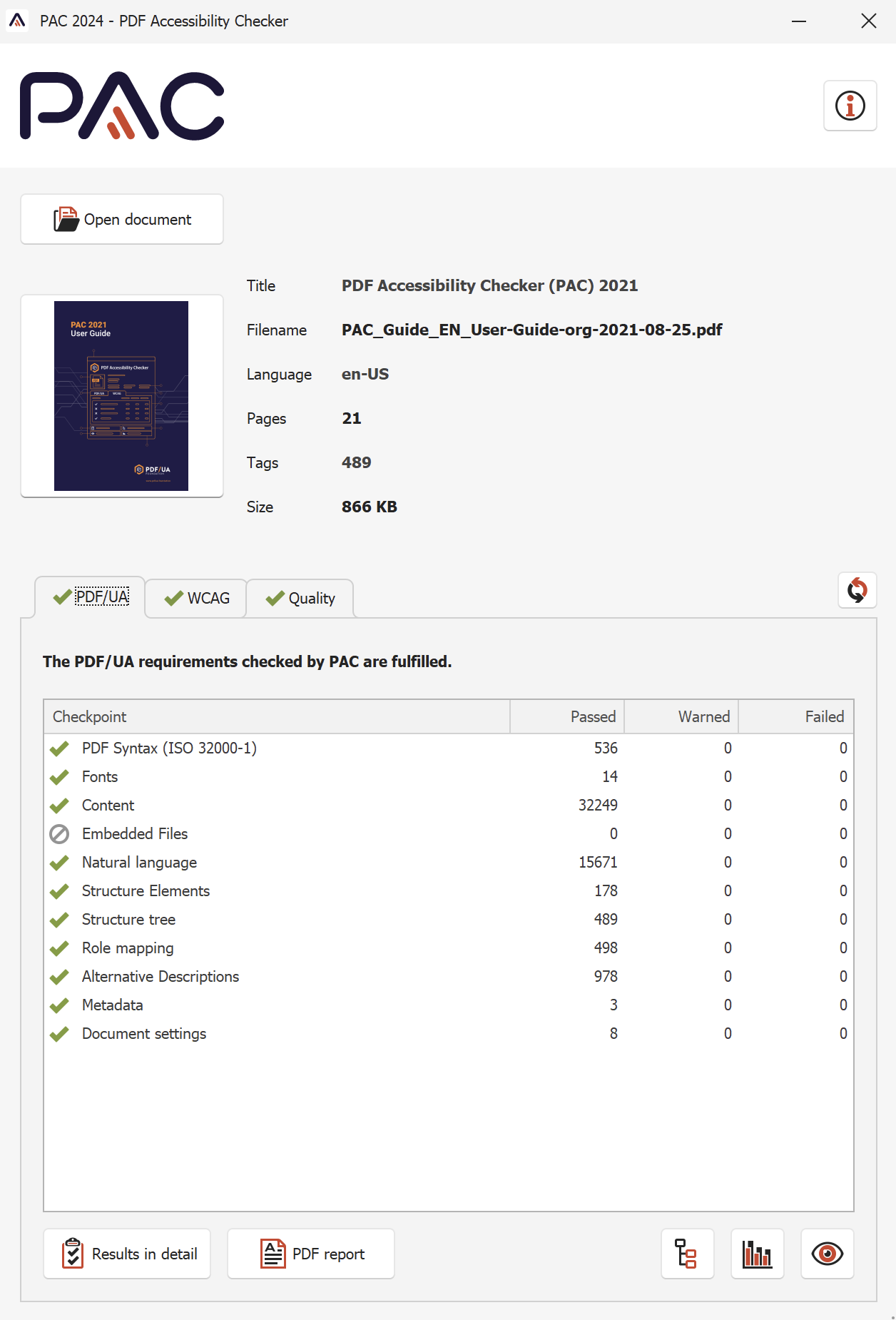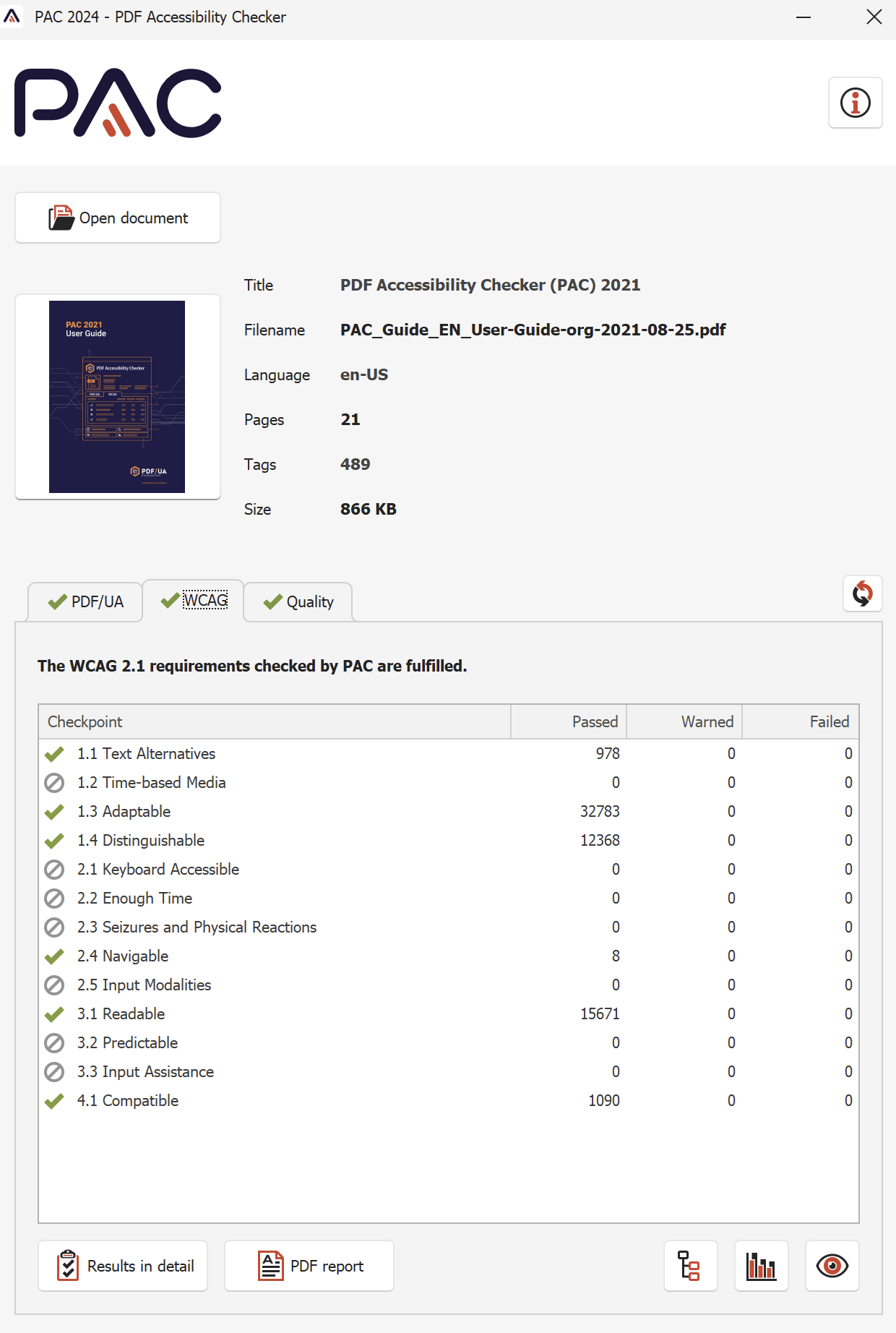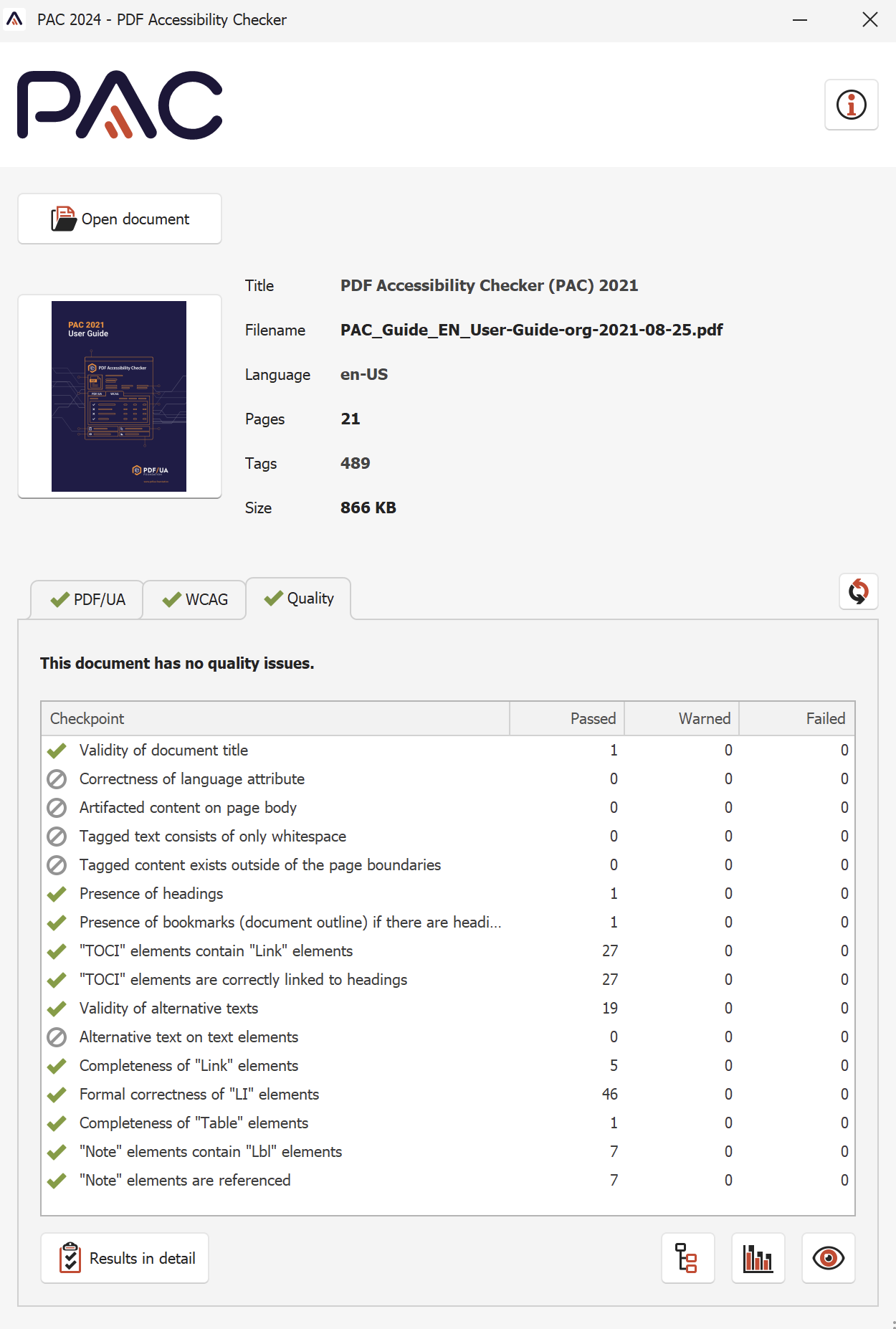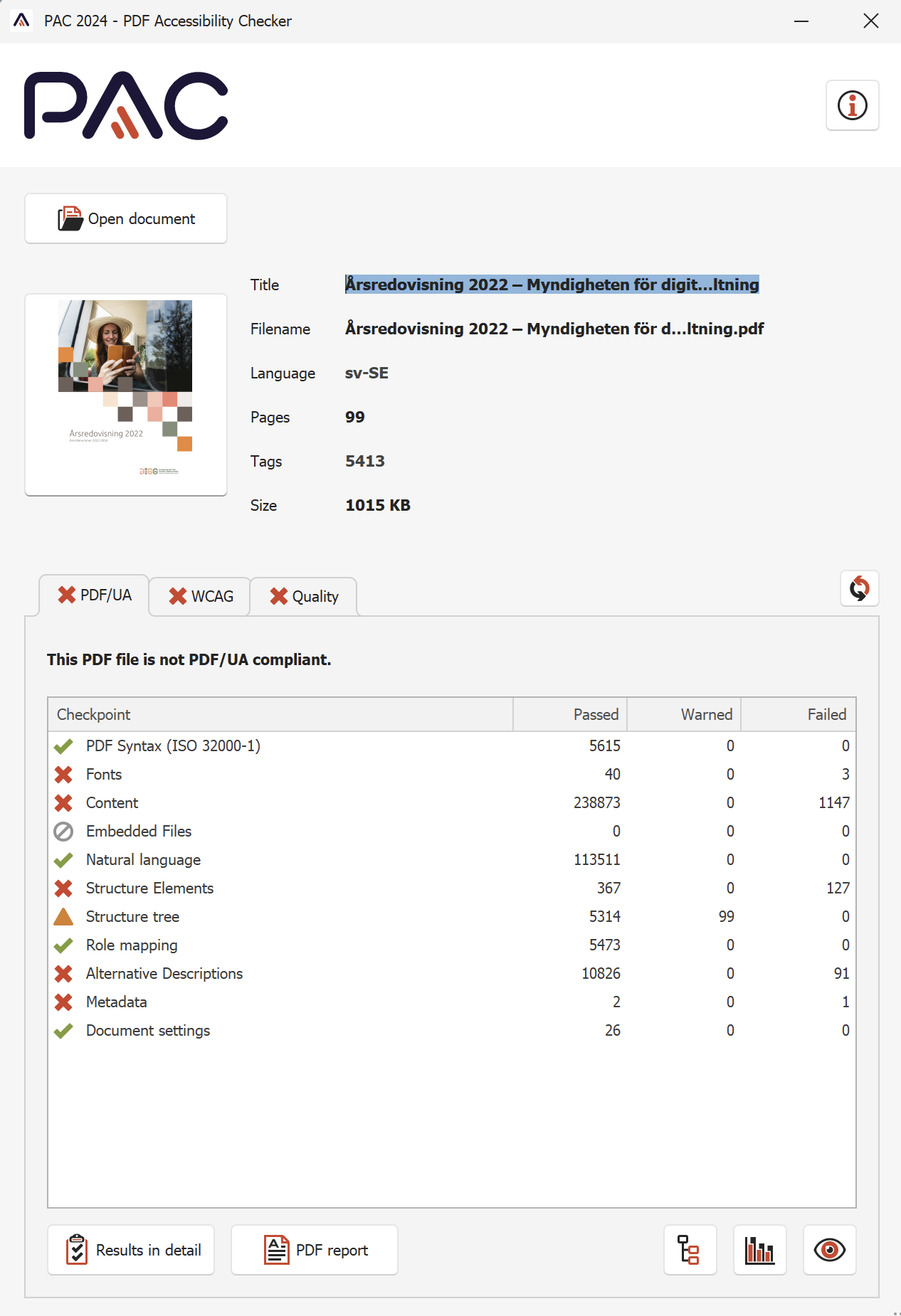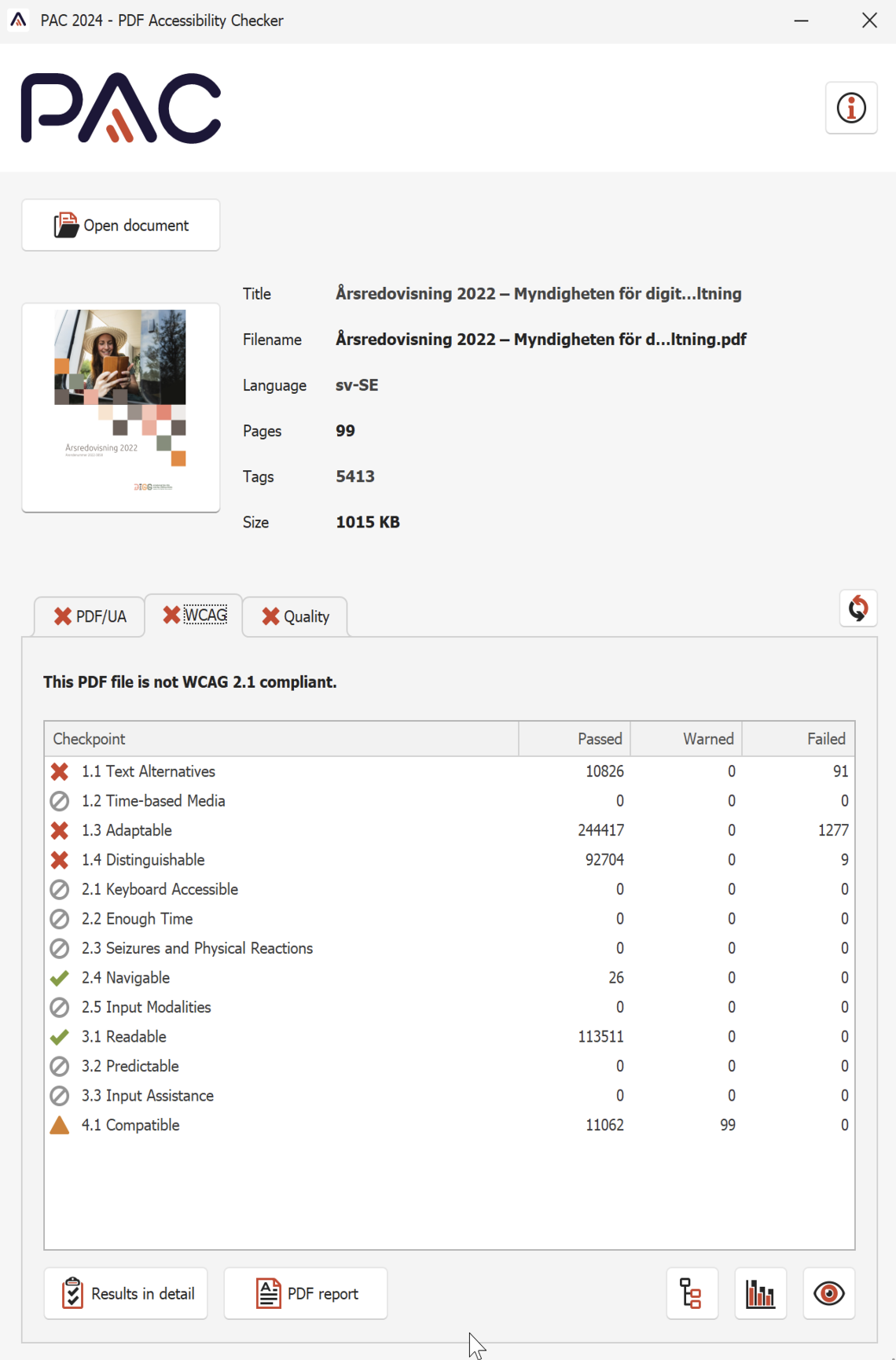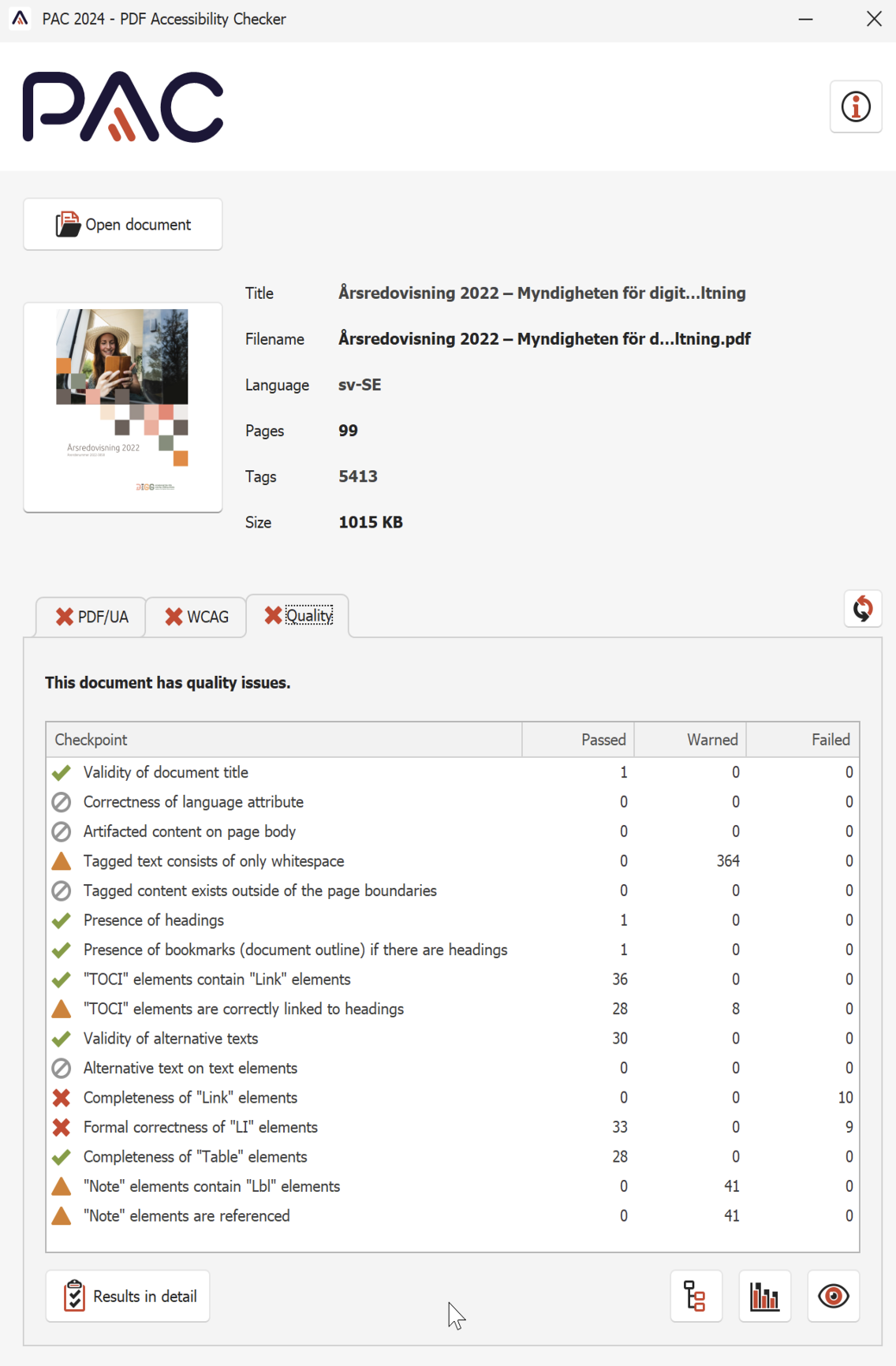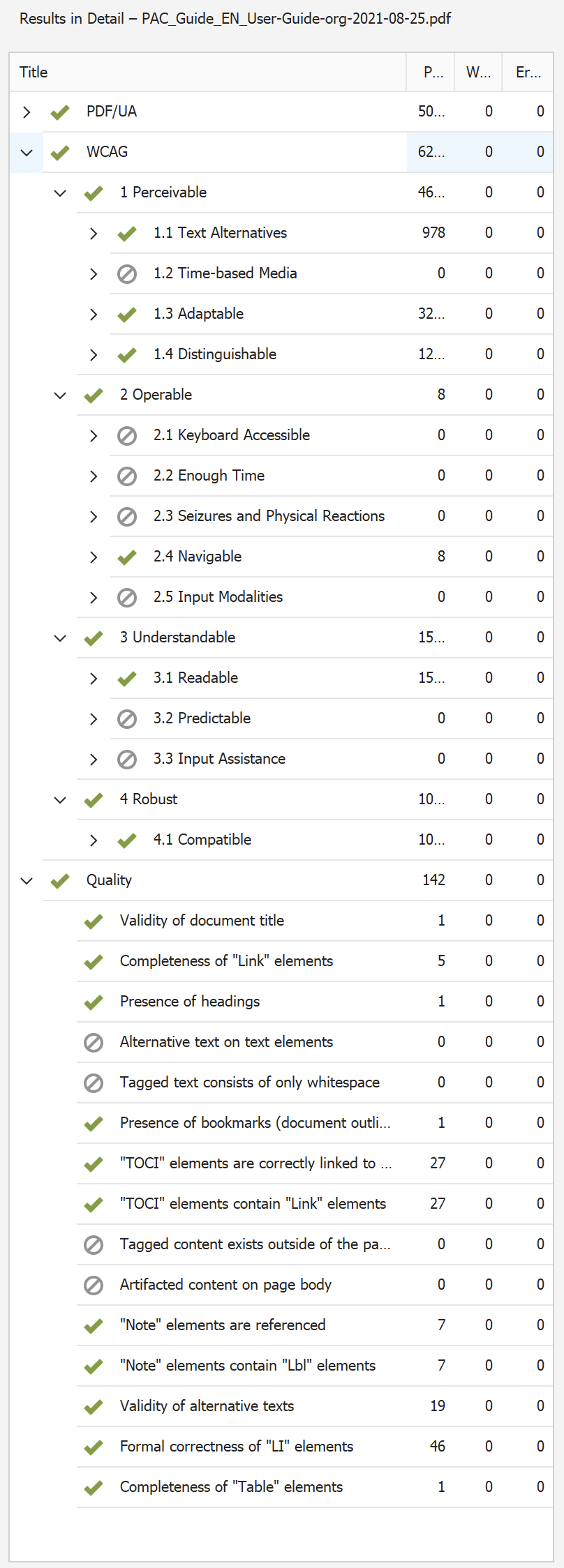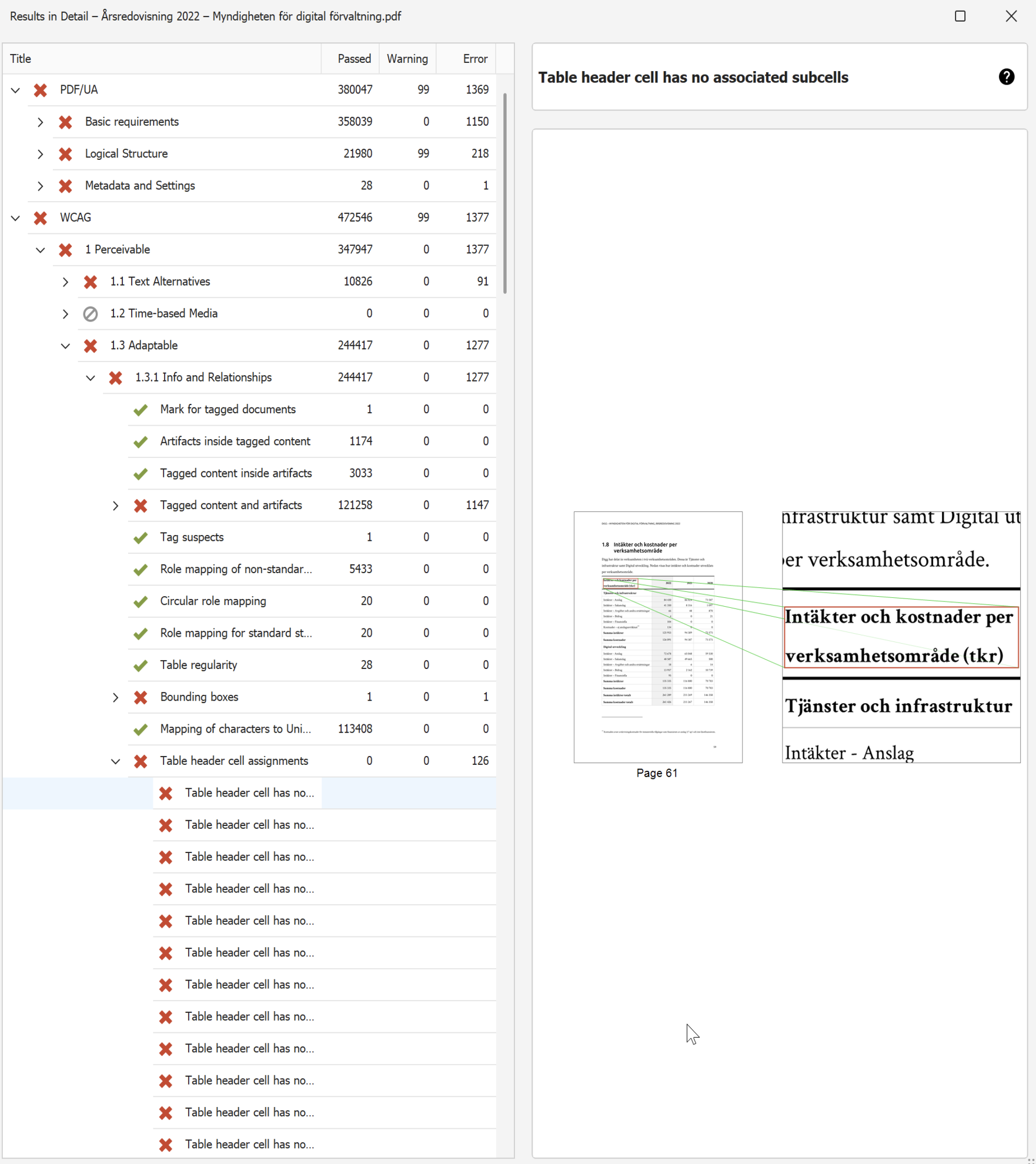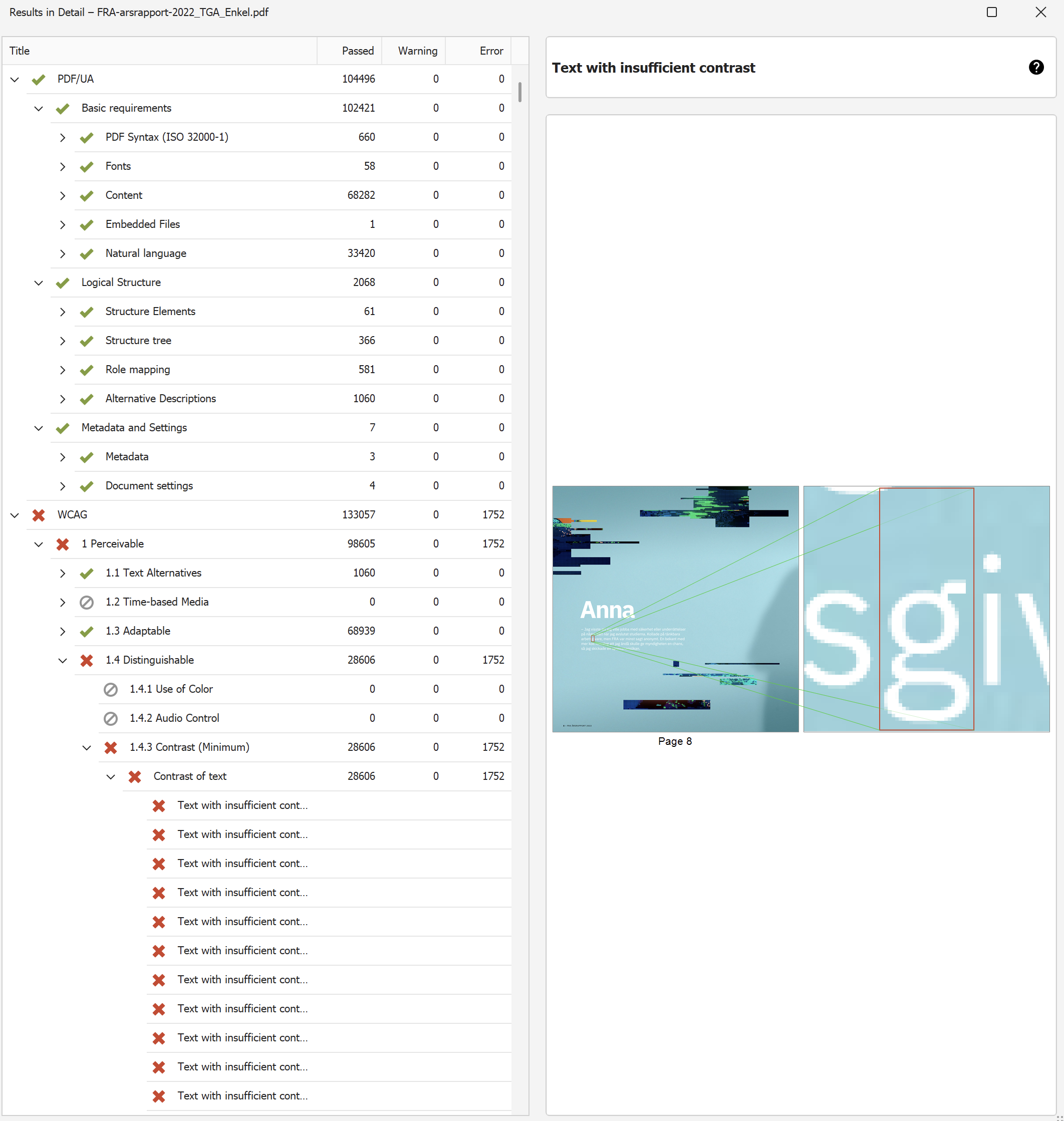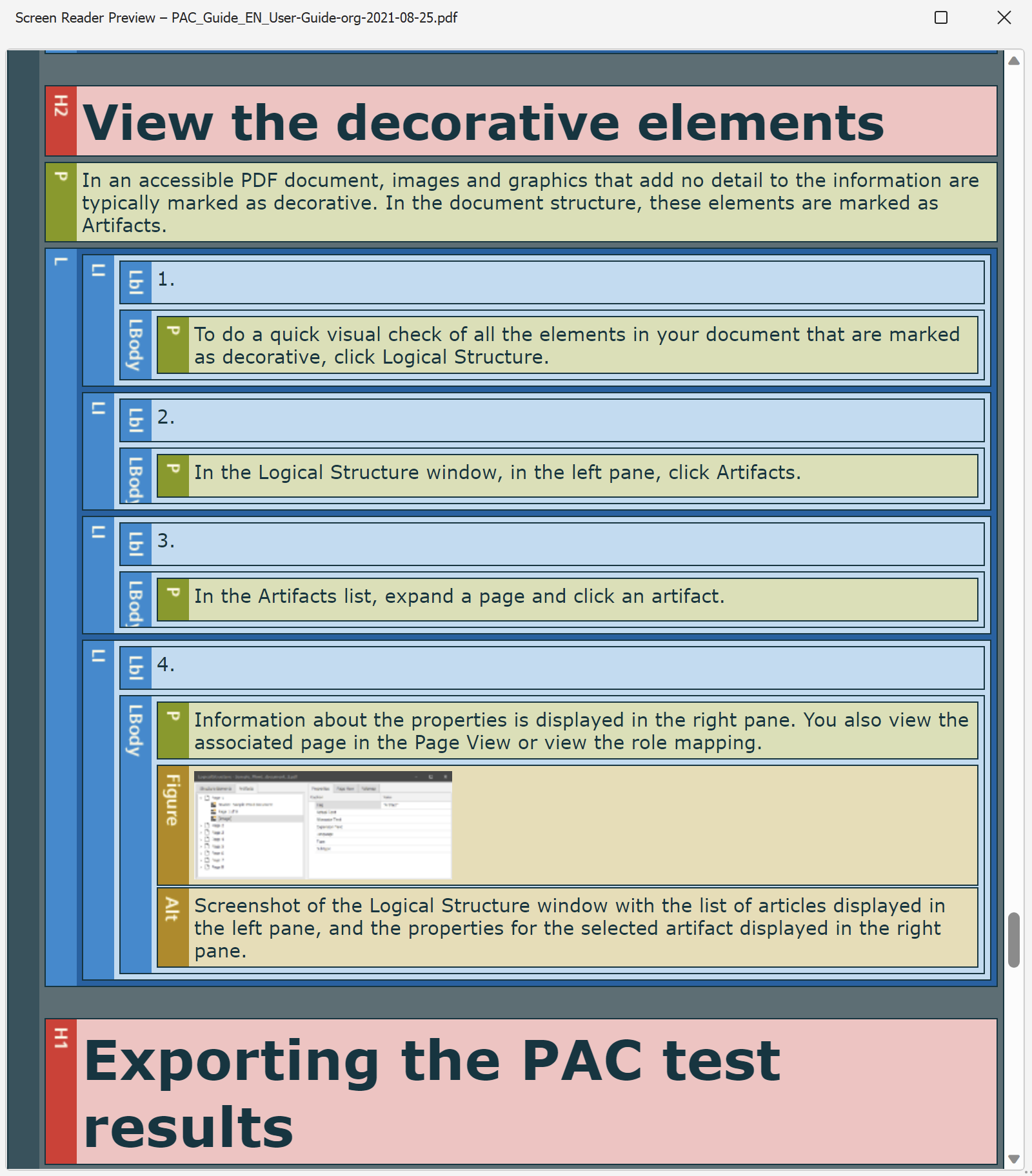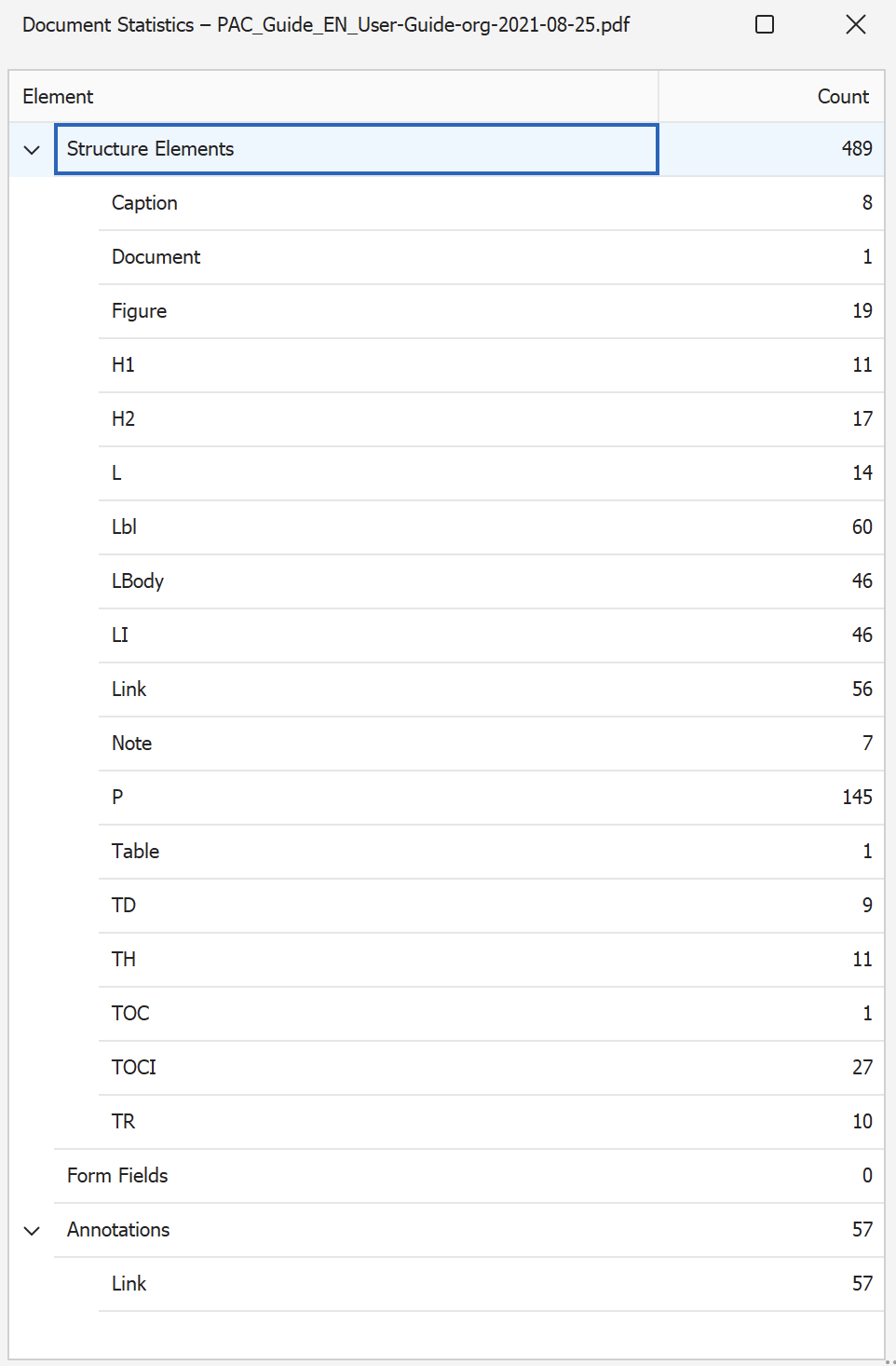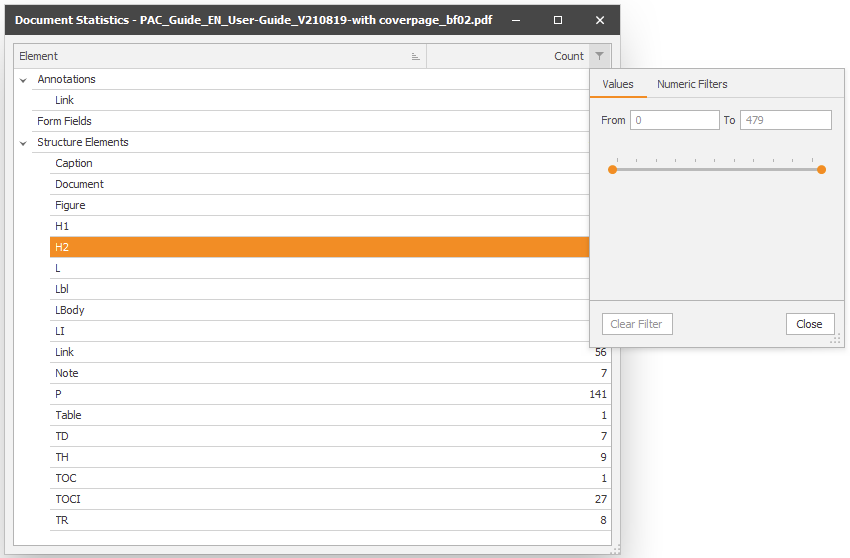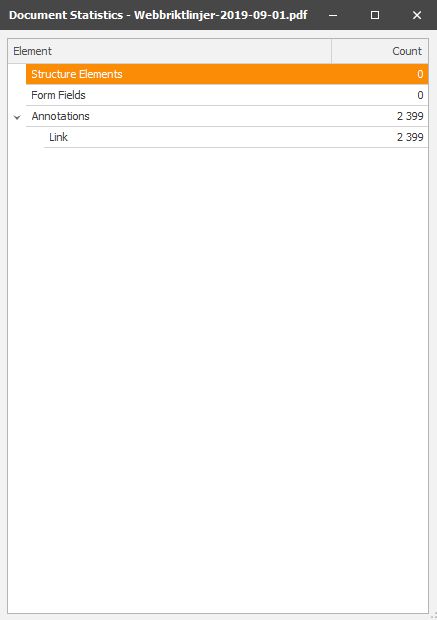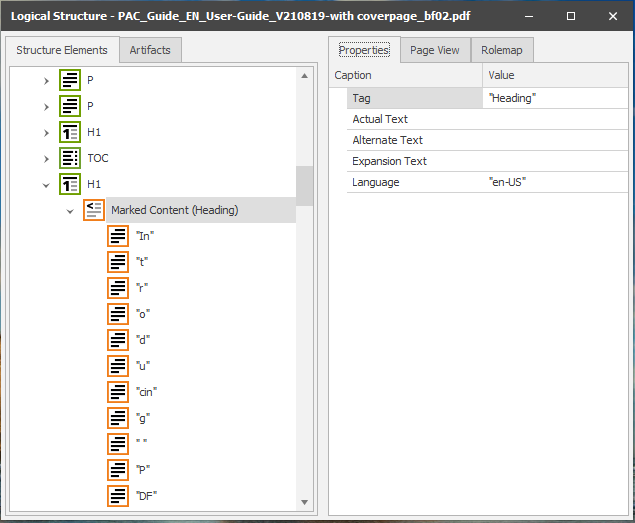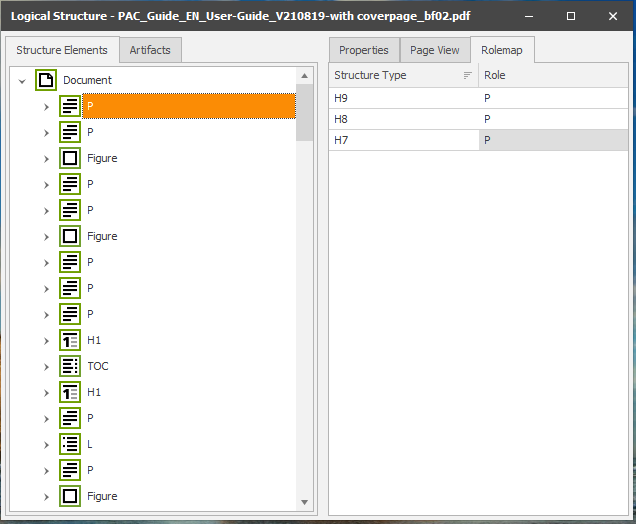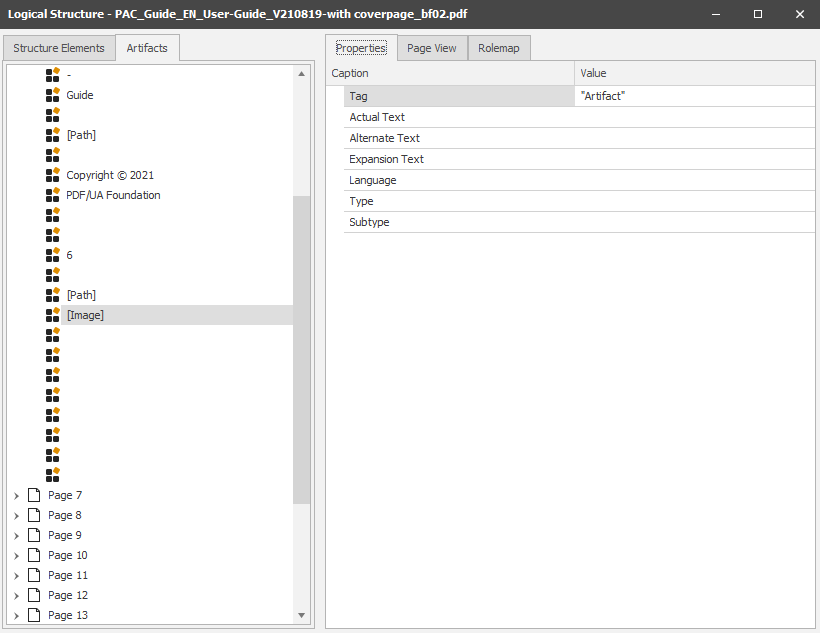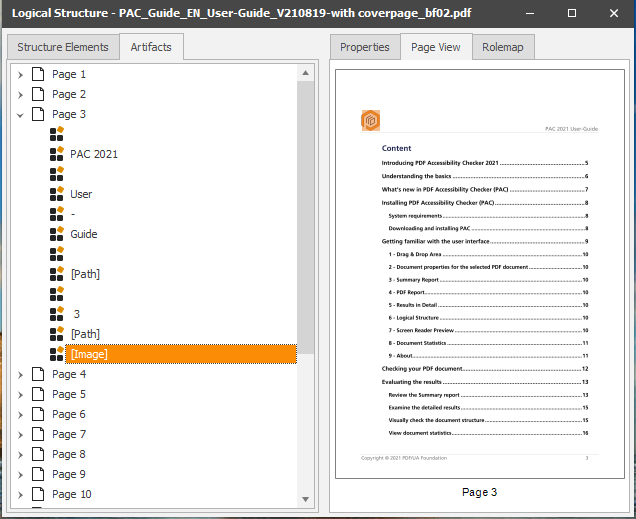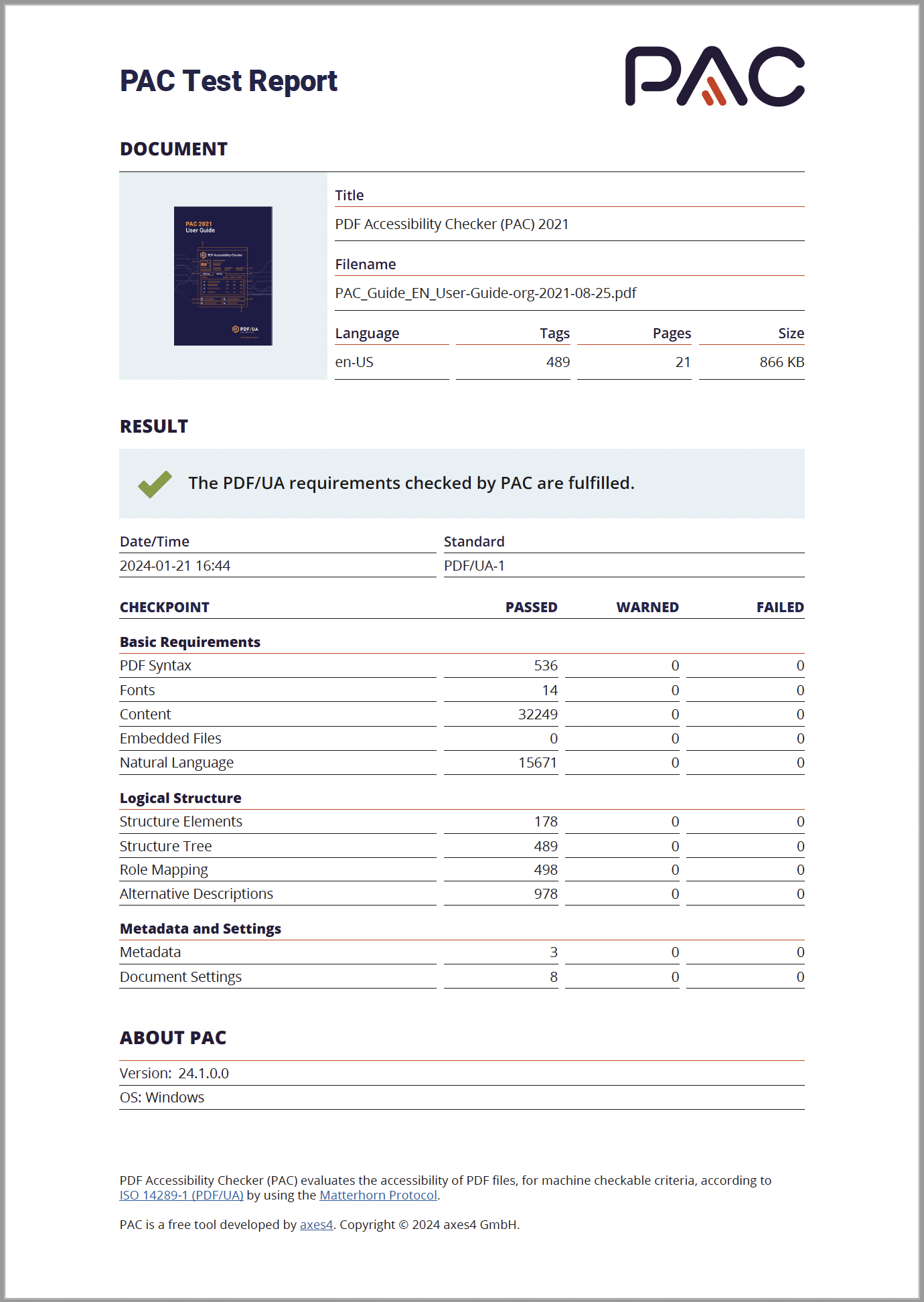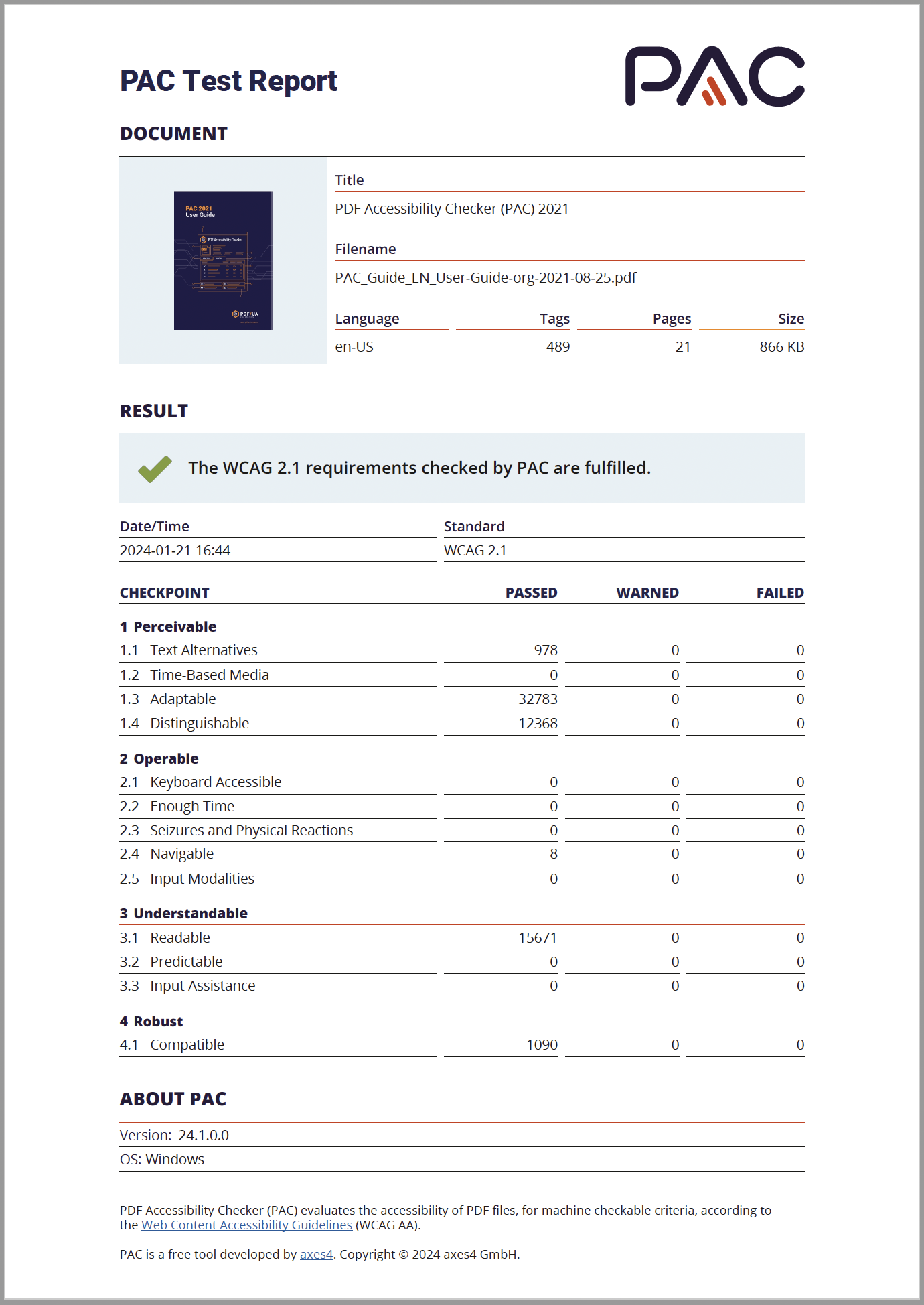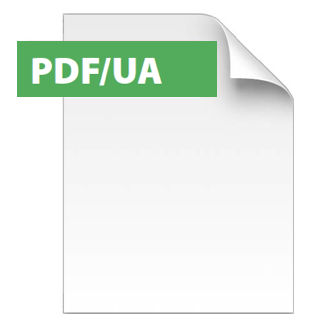Products
|
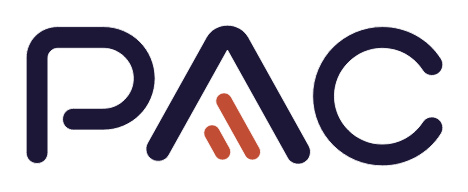
PDF Accessibility Checker (PAC)
tests the compliance with PDF/UA and WCAG
for digitally accessible PDF documents
The design of PAC allows users to quickly, in 1-click only,
identify the machine verifiable success criterions of both
ISO 14289-1 (PDF/UA-1)
and
WCAG 2.1 AA (Web Content Accessibility Guidelines)
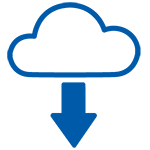
Free Download of PDF Accessibility Checker
Click Here to download PDF Accessibility Checker, PAC 2024
|
PAC - The User Interface / Dashboard at a Glance
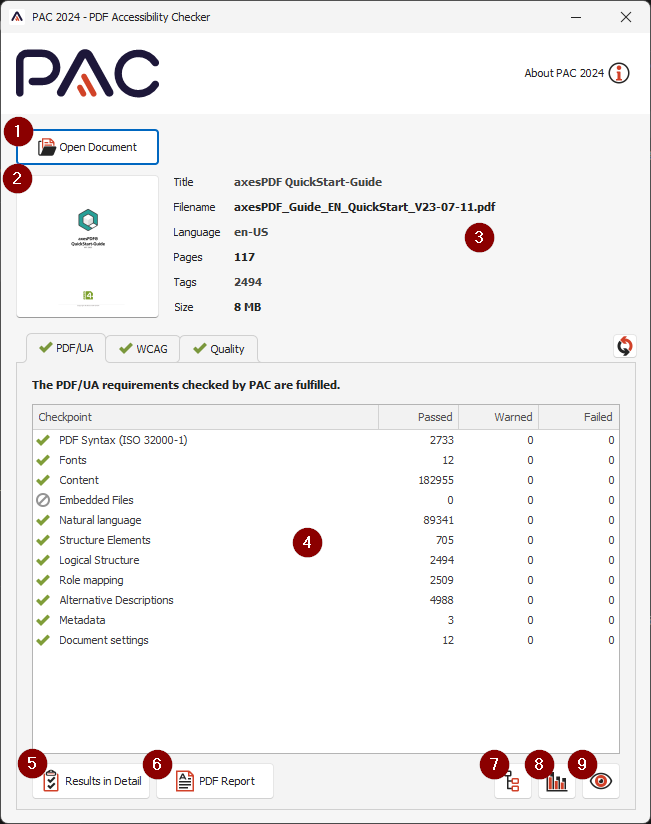
PAC Program Interface
- "Open Document" - Button
To open a PDF document to be checked by PAC, you can:
- click the button to open the PDF file
from Windows File Explorer, or
- drag and drop the PDF anywhere
on the dashboard window
After your preferred action,
the test procedure is started immediately.
- "PDF Preview" - Viewing Area
Displays a reduced preview of your PDF document.
- "Document Properties" - Viewing Area
This area of the PAC user interface displays additional core
information about the PDF document that is being checked.
These details include the document title, file name,
main language, number of tags, number of pages,
and the file size.
- "Summary Report" - Viewing Area
The summary report shows an overview of
the validation results for each checkpoint,
with the associated results organized into
"Passed", "Warned", or "Failed".
You can choose to view the results for either:
- the PDF/UA validation (first tab marked "PDF/UA")
or
- the WCAG validation (second tab marked "WCAG")
or
- the Quality valuation (third tab marked "Quality")
The conclusion of the completed examination procedure
is then displayed:
- PDF/UA: If the audited criteria meet
the requirements of PDF/UA, the conclusion is:
- "The PDF/UA requirements checked by PAC are fulfilled"
and in the opposite case:
- "This PDF file is not PDF/UA compliant", or
- "It is possible that some PDF/UA requirements are not met"
- WCAG: If the audited criteria meet
the requirements of WCAG, the conclusion is:
- "The WCAG 2.1 requirements checked by PAC are fulfilled"
and in the opposite case:
- "This PDF file is not WCAG 2.1 compliant", or
"It is possible that some WCAG requirements are not met"
- Quality: If the audited criteria meet
proof of quality requirements, the conclusion is:
- "This document has no quality issues"
and in the opposite case:
- "This document has quality issues", or
- "This document has potential quality issues"
The results of the checking procedure are then presented
in a tabular overview with four columns:
- In the first column ("Checkpoints"),
the eleven PDF/UA / the thirteen WCAG checkpoints
are named, each of which summarizes the result for
several individual test criteria.
- The second column ("Pass"),
documents the number of verified and
validated occurrences of a given checkpoint.
- The third column ("Warning"),
gives the number of warnings.
In these cases a closer analysis is indicated.
- Finally, the fourth column ("Failed"),
names the number of cases that violated
the PDF/UA standard or the WCAG guidelines.
- "Results in Detail" - Button
This report view opens in a separate window.
Using the detailed report, individual errors (checkpoints)
can be analyzed and located in the document.
Items can be expanded in the Title list to view test details
for individual subitems/checkpoints.
When you click an error in the list, details about
the error are displayed in the top-right pane,
and the location of the error in the document is
displayed in the lower-right pane.
- "PDF Report" - Button
Summary test reports, as proof of quality,
can be exported using this button.
The overview 4-column table in the "Summary Report"
can be exported as a barrier-free / accessible PDF file.
You can choose to generate and export:
- "PDF/UA Summary Report", or
- "WCAG Summary Report"
- "Logical Structure" - Button
This report view opens in a separate window.
Using the views in the Logical Structure window,
the entire tag tree for the PDF document can be inspected.
You can also view the properties for each tag,
associated role maps, and highlighted visual rendering of
selected content on the associated page.
With "Rolemap" you can assign and change
the various styles used for objects in a document.
- "Document Statistics" - Button
This report view opens in a separate window.
The "Document Statistics" view provides an list of
the structural elements ("tags") used in
the PDF document, as well as the count
for each type of tag.
This information helps you evaluate
the document semantics.
- "Screen Reader Preview" - Button
"Screen Reader Preview" allows to view a simplified
structure of the PDF to quickly assess the quality of
the assigned tags and to review the sequential
logical reading order of the document.
- "About" - Button
Shows the version number of the PAC software that you
are using and allows for access to additional information.
The "More Information button" opens
the PDF Accessibility Org website where
you can find additional information.
|
PAC 2024 Manuals / Online User Guides
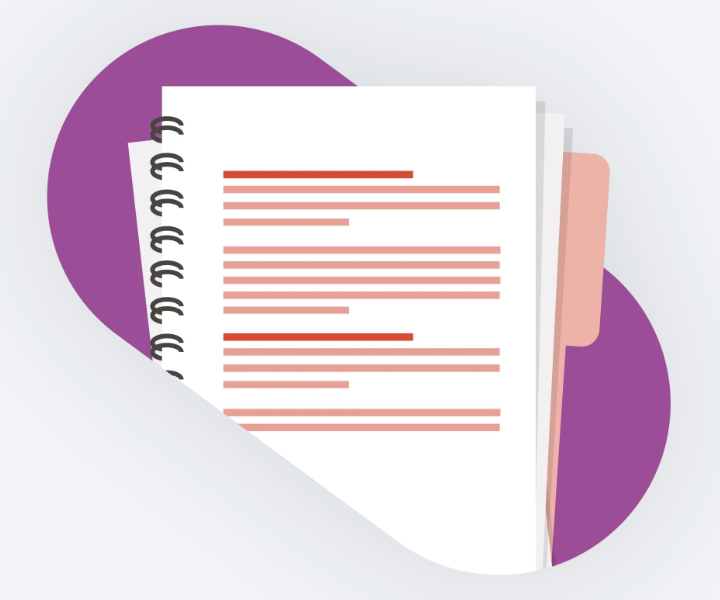
PAC 2024 Quickstart Online Guide
The PAC Quickstart Guide
makes it easier for you to get started and
helps you to familiarize yourself with the user interface,
all test functions and views as well as useful
keyboard shortcuts for navigating the tag tree.
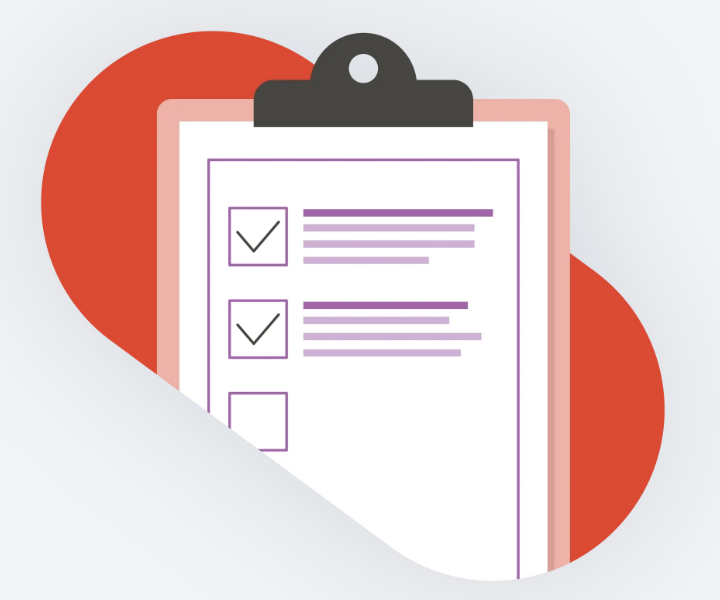
PAC 2024 Quality Checks Online Guide
The PAC Quality Check Guide
provides explanations of the quality checks.
It provides useful information on exactly what
PAC checks for each individual check.
This makes it easier for you to assess whether
the result is relevant for your document or not.
|
System Requirements:
Supported operating system:
An installation is not required:
simply unpack the ZIP file and run PAC.exe
Additional requirements:
- Microsoft .NET Framework 4.8 or higher
Hardware requirements:
- RAM
- Minimum: 8 GB
- Recommended: 16 GB or more
The PAC user interface is available in
Danish, English, French, German, and Spanish.
News: PAC on other platforms / Upcoming platforms
Announcement made at the axes4 Day 2025,
PDF Accessibility Checker (PAC) is secured:
|
|
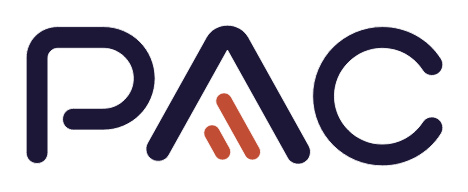
PAC Quick-Test
Quick test with PAC for compliance of PDF document
with both PDF/UA and WCAG
What is the Quick-Test?
- Quick test of a PDF document for accessibility
- The test can be performed by anyone with PAC;
PAC is an easy to use and free testing tool
- This test is a first assessment (tendency) of whether a
PDF document meets the accessibility requirements of
PDF/UA and applicable success criteria of WCAG
- First assessment of the semantics of the document
- As an accessibility tester/examiner,
you become more skilled and works faster,
the more often you use PAC as your quick test tool
What is the Quick-Test not?
- Final and definitive statement on conformity of
a document with accessibility standards
PDF/UA or WCAG
- The ultimate testing tool for accessibility experts
- Scientifically performed field test
- Final and definitive quality assurance
- 100% statement on the accessibility of a PDF document
How do you proceed?
Automatic PDF/UA and WCAG check with PAC
Download PDF Accessibility Checker (PAC) free validation tool
- Check your own PDF document with PAC
- Evaluate test results (see typical samples below)
Evaluating test results:
When PDF Accessibility Checker is finished testing your file,
you can review the results in several ways:
- Summary report
- Detailed report
- Screen reader preview
- Document statistics
- Logical structure - Structure elements
- Logical structure - Decorative elements
When reviewing the results,
it is important to remember that PAC focuses on
the technical aspects of the PDF document;
this applies to both the PDF/UA and the WCAG validation.
Many of the accessibility checkpoints for PDF/UA and WCAG
require additional visual or manual inspection
to ensure that the PDF document is compliant.
Figure 1 to 6 below, shows examples displayed in
the "Summary Report - Viewing Area" of results after
validation of compliance with PDF/UA-1 and WCAG 2.1 AA,
and Quality valuation:
Positive PDF/UA Check
(Click on "PDF/UA tab")
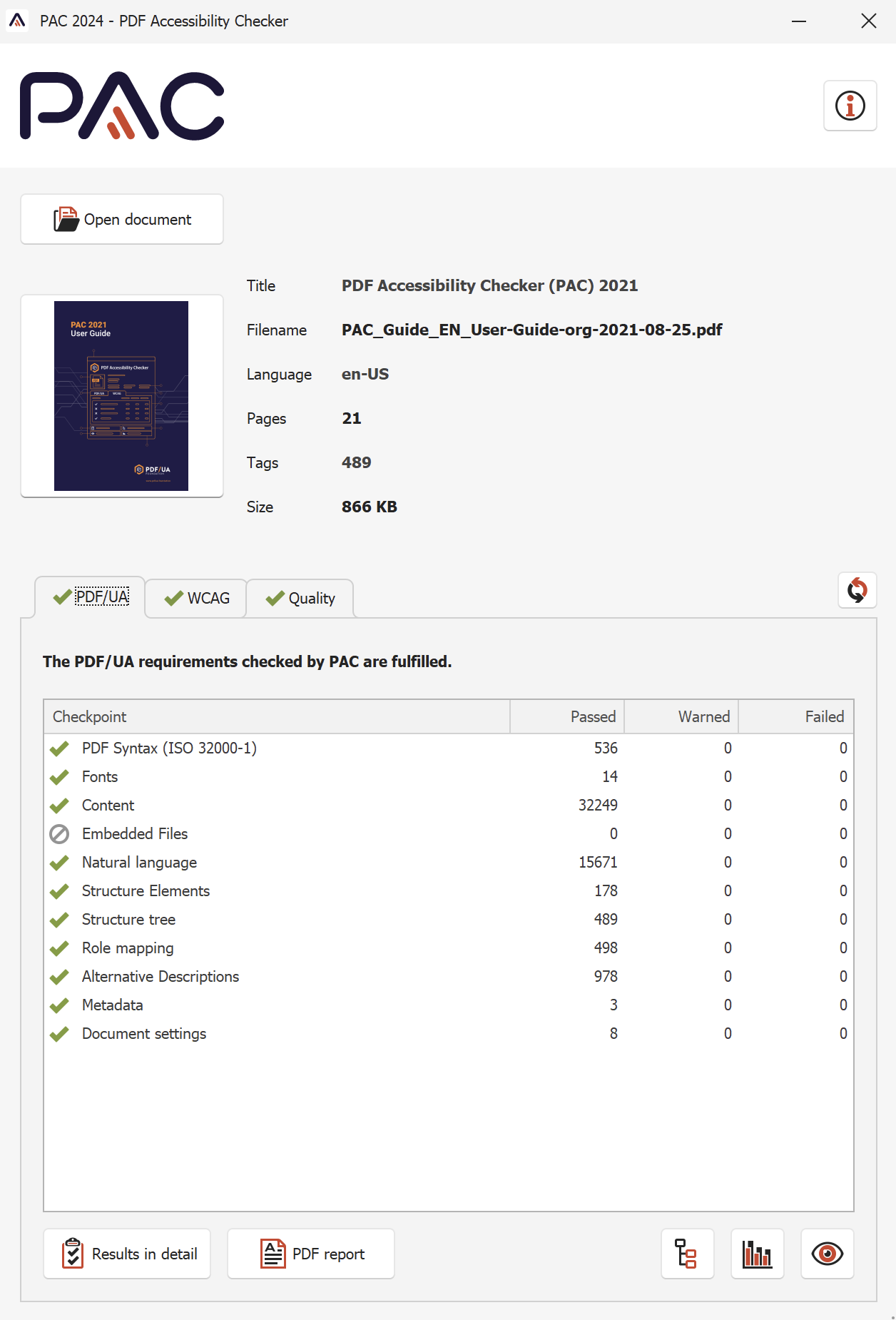
Figure 1:
PAC PDF/UA Checking Result for PDF document
where PDF/UA requirements are met
Positive WCAG Check
(Click on "WCAG tab")
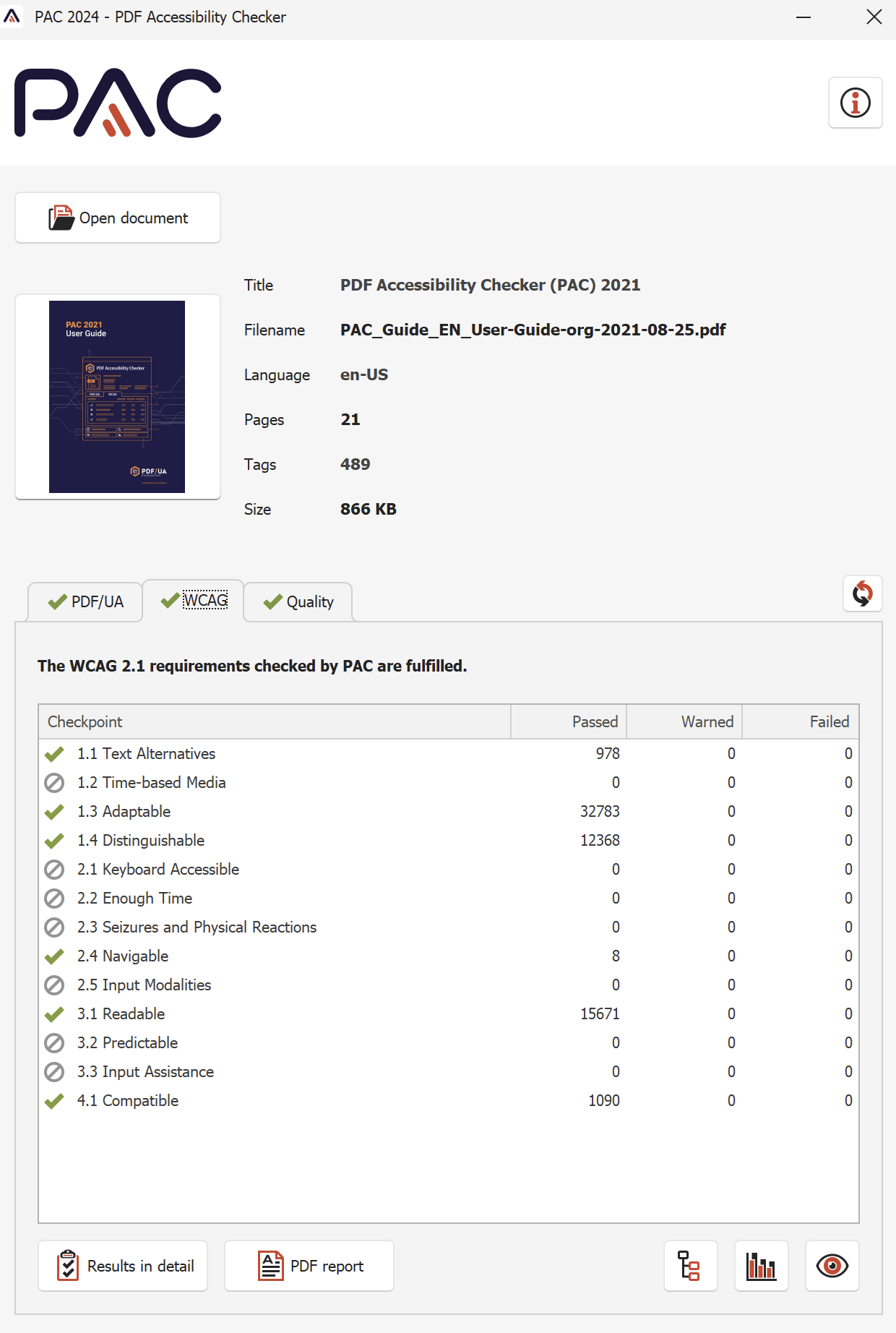
Figure 2:
PAC WCAG Checking Result for PDF document
where WCAG requirements are met
Positive PDF/UA and WCAG Quality Check
(Click on "Quality tab")
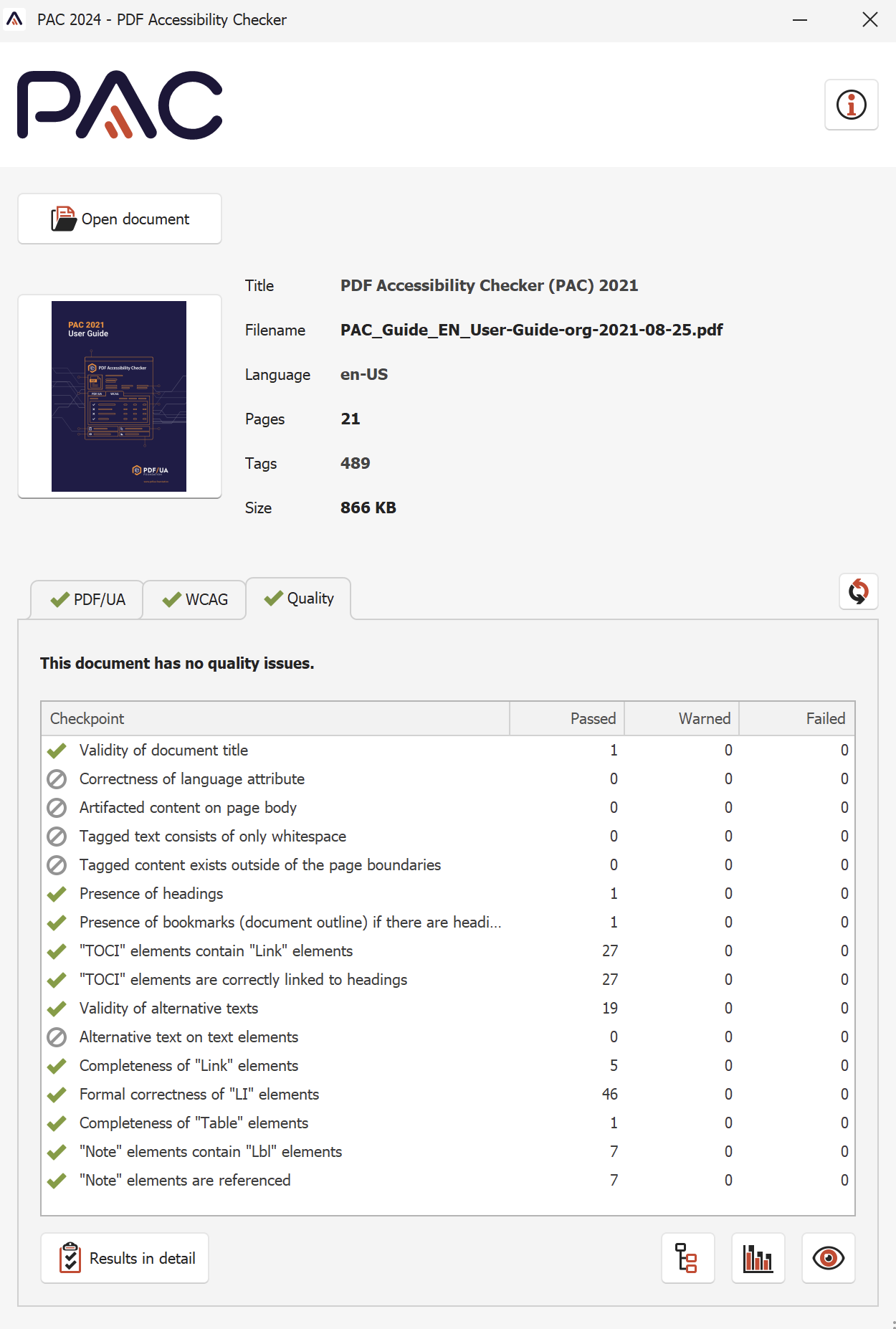
Figure 3:
Quality Checking Result for PDF document
Document has no quality issues
Negative PDF/UA Check
(Click on "PDF/UA tab")
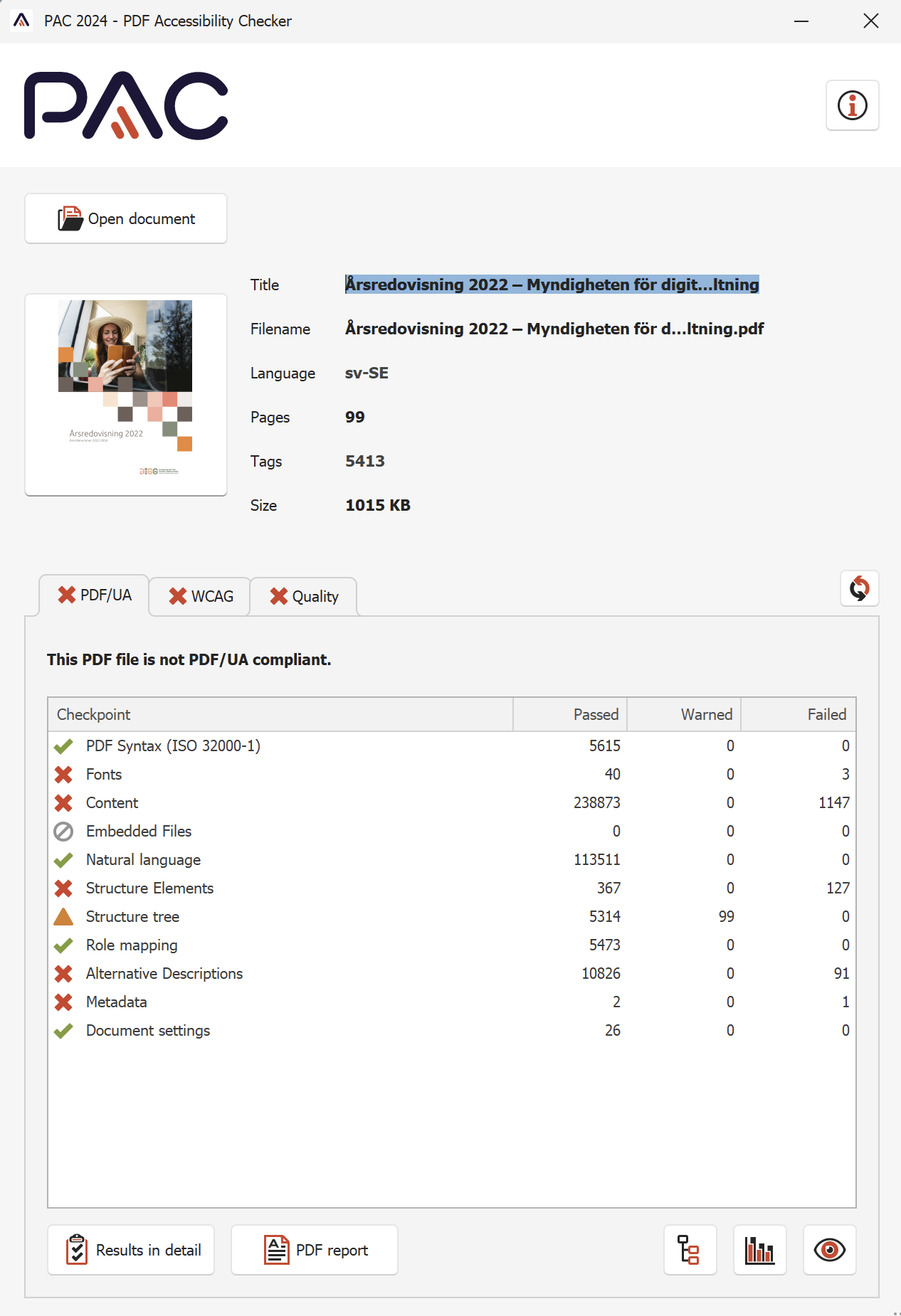
Figure 4:
PAC PDF/UA Checking Result for PDF document
where PDF/UA requirements are not met
Negative WCAG Check
(Click on "WCAG tab")
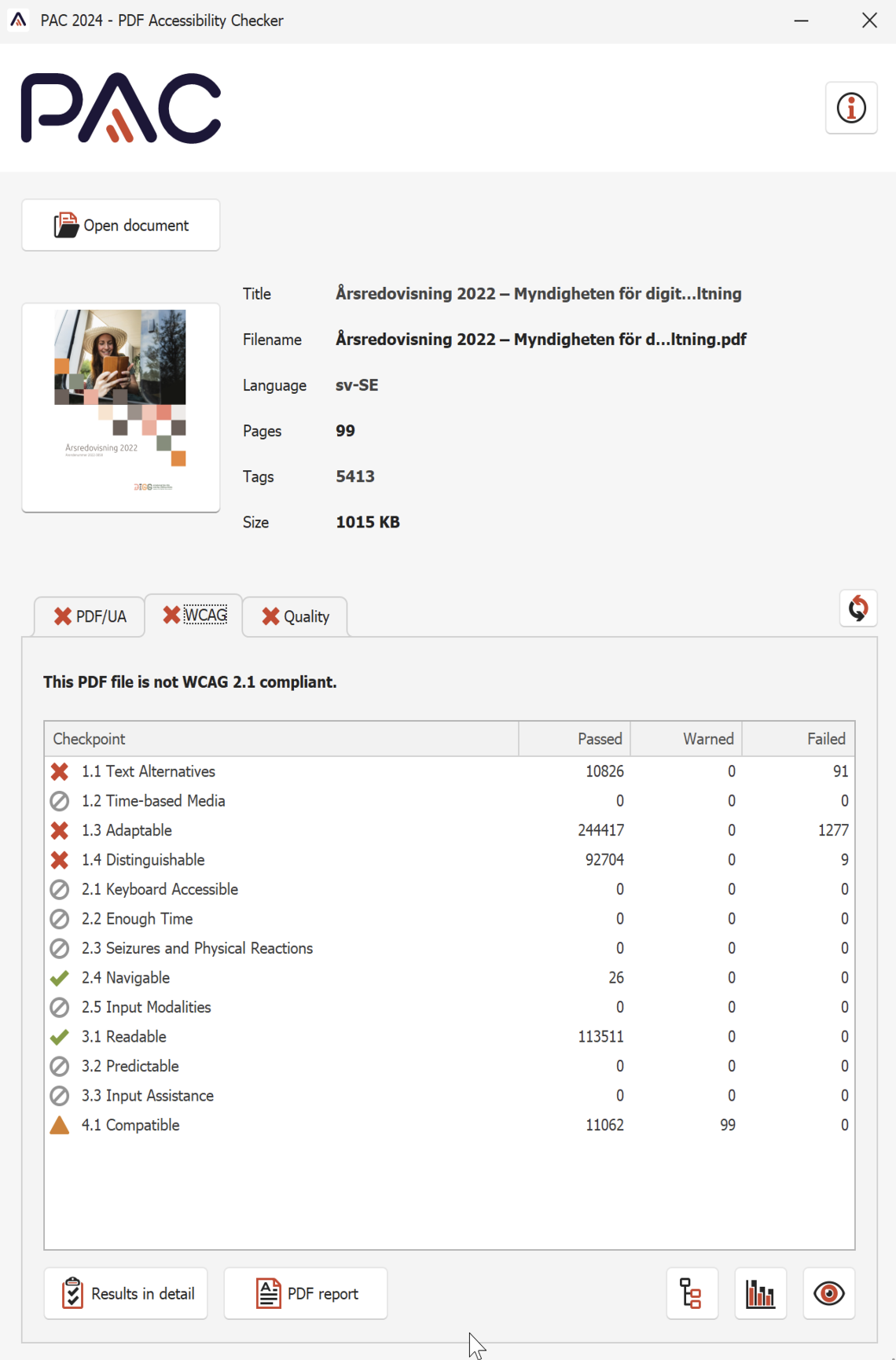
Figure 5:
PAC Report for PDF document
where WCAG requirements are not met
Negative PDF/UA and WCAG Quality Check
(Click on "Quality tab")
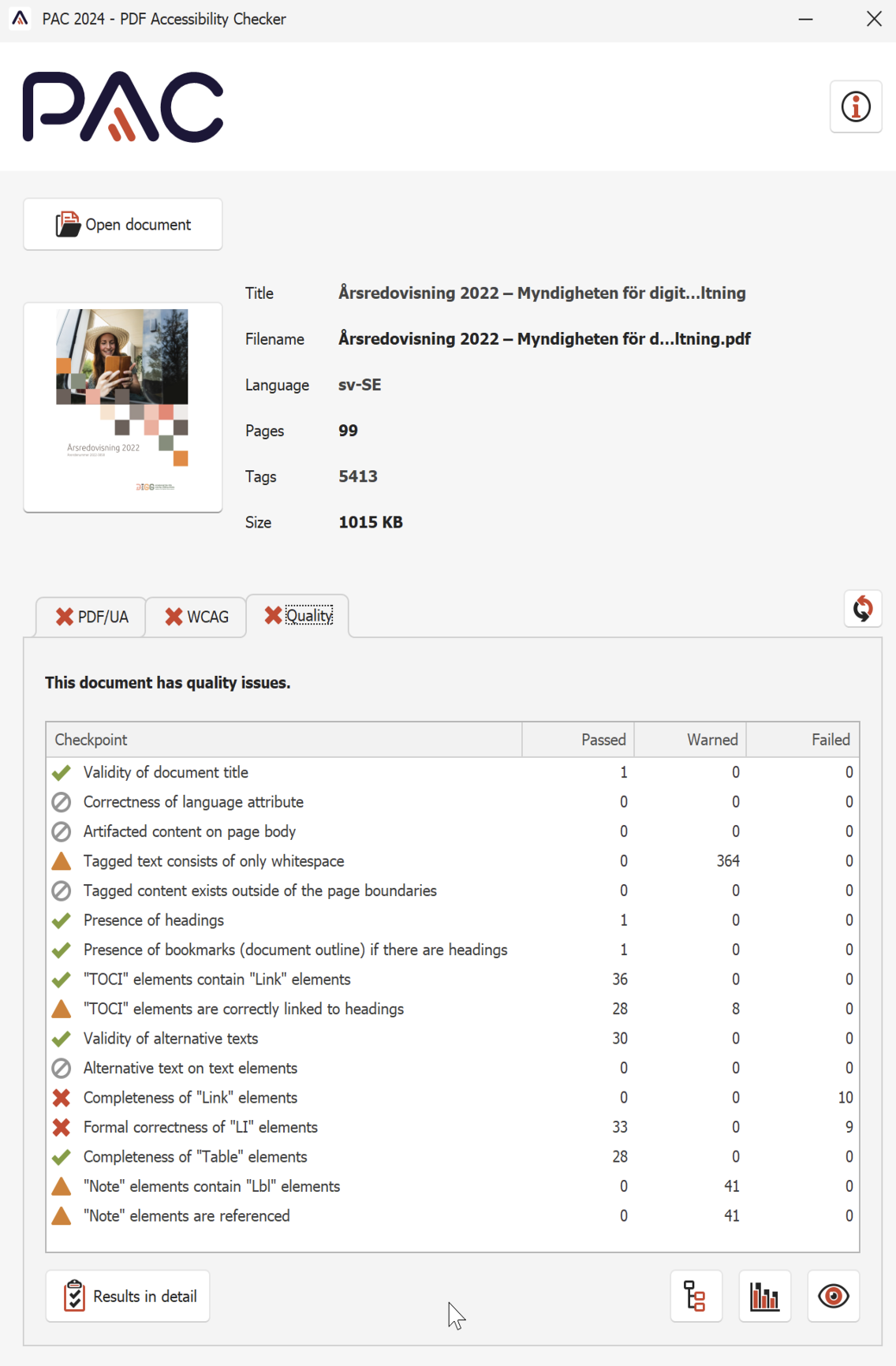
Figure 6:
Quality Checking Result for PDF document
This document has quality issues
Examine detailed results
Results in Detail
- Click on button "Results in Detail"
- The Detailed Report window opens and displays a list of
approved / not approved PDF/UA and WCAG checkpoints,
and potential Quality Issues
- For each item / checkpoint in the list,
the corresponding status and item count is displayed
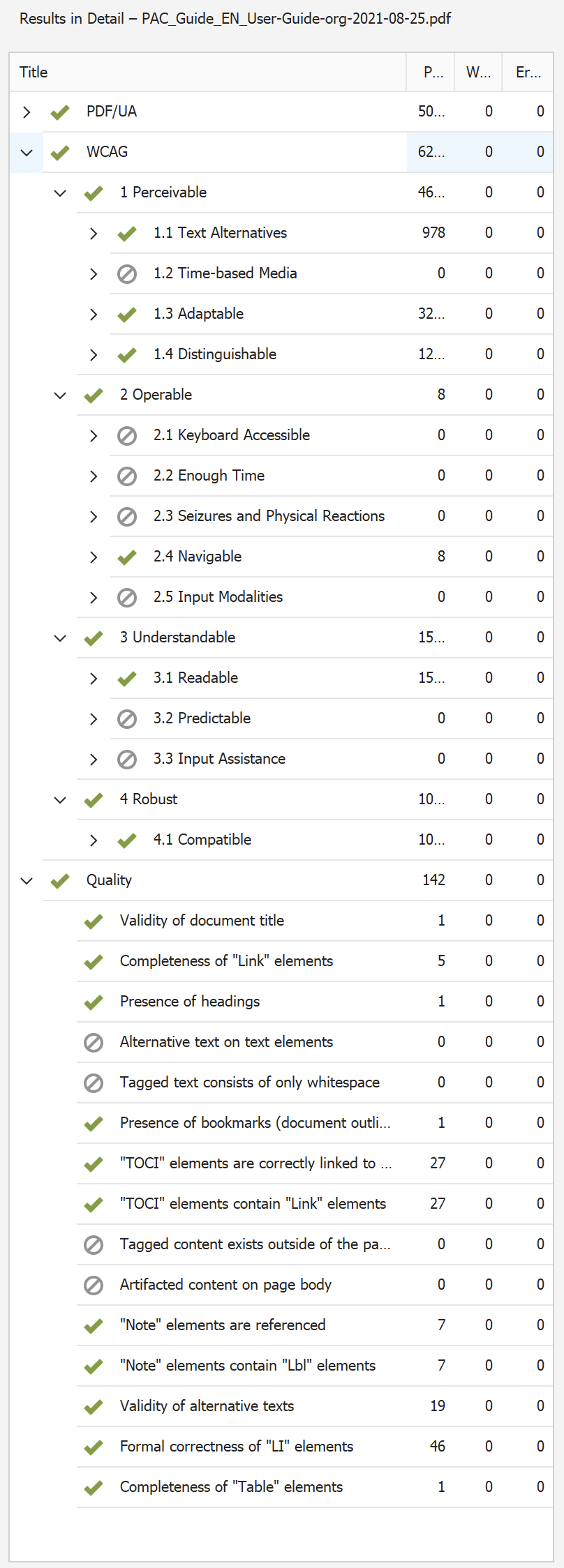
Figure 7:
PAC Results in Detail for PDF document
which technically meets
PDF/UA, WCAG and Quality requirements
- In the case the "Results in Detail" view indicates any error,
click an error in the list in the left pane
- The detailed error message is displayed in the top-right pane,
and the associated page is displayed in the bottom-right
- You can use this detailed report to locate and analyze
each error in the document
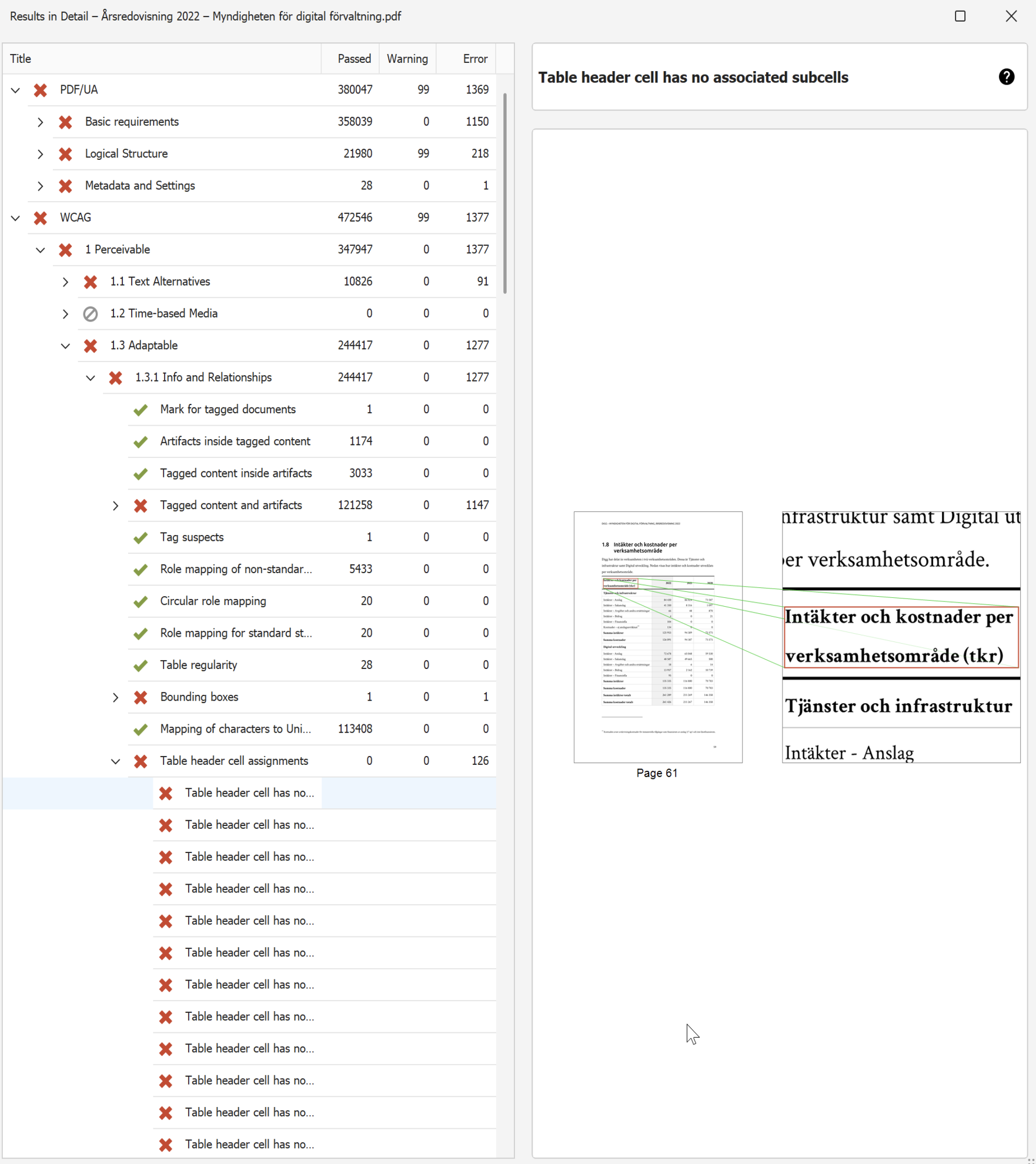
Figure 8:
PAC Results in Detail for a PDF document
that is not PDF/UA nor WCAG compliant
The performed PDF/UA check reports i.a. the following errors:
"Logical Structure - Structure Elements, Tables:
The header cell of the table does not have associated subcells"
Check of Color Contrast
Color contrast results:
- Click on button:
- "Results in Detail"
- Click checkpoint:
- "WCAG"
- Click checkpoint
- "Success Criteria: 1. Perceivable"
- Click checkpoint
- "Success Criteria: 1.4 Distinguishable"
- Click checkpoint:
- "Success Criteria: 1.4.3 Contrast (Minimum)"
- Click checkpoint:
- "Contrast of Text"
Text with insufficient contrast
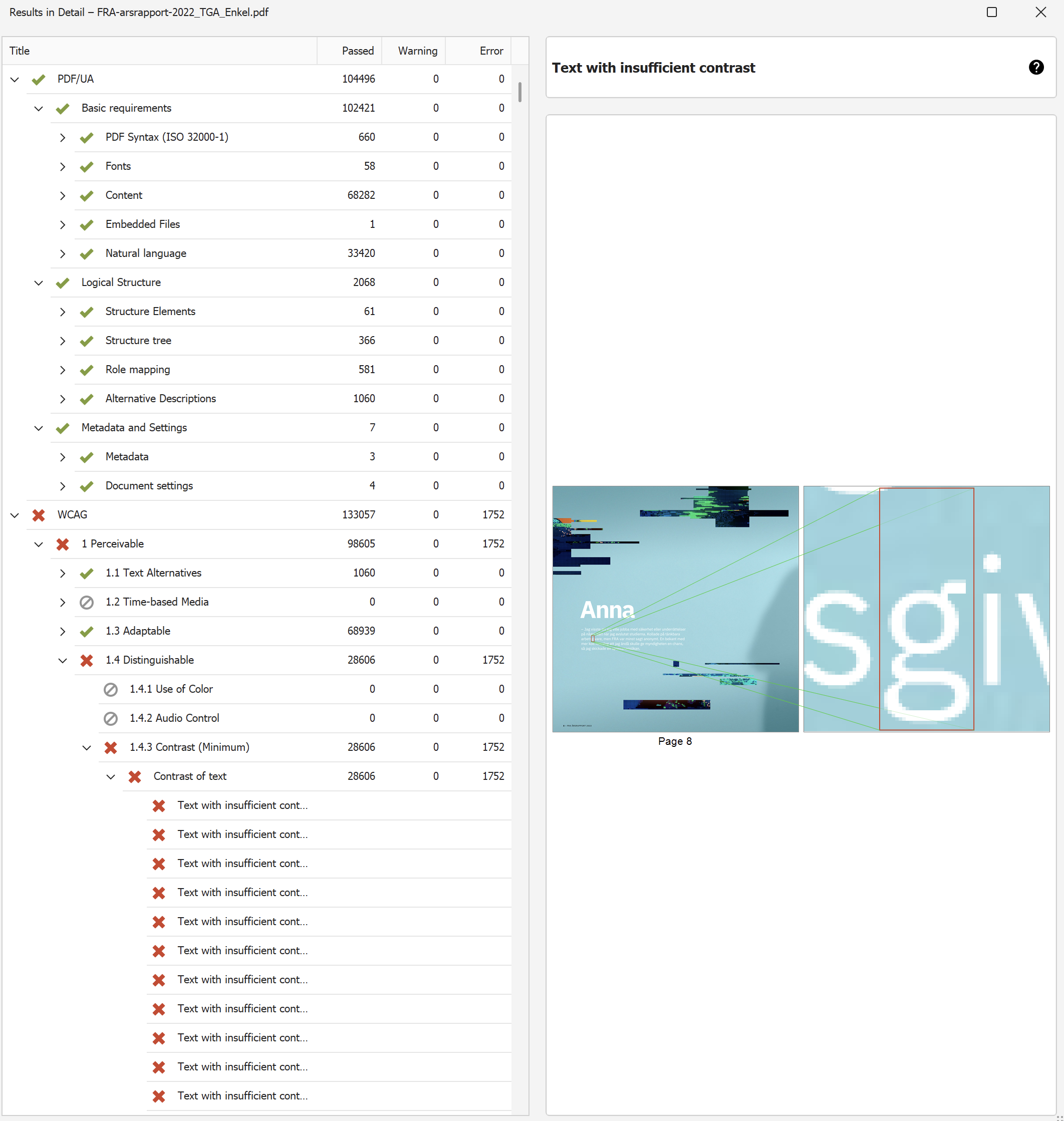
Figure 9:
PAC Results in Detail for PDF document
that is not WCAG compliant due to
insufficient text contrast:
"Text with insufficient contrast"
Visually check the document internal structures
Screen Reader Preview
The Screen Reader Preview feature in PAC is used to
perform a quick, visual check of the internal structure
of a PDF document.
- Click "Screen Reader Preview" button
- It displays a simplified structure of the document;
a visual representation of the internal document structure
that a screen reader will “see” as it reads the page

Figure 10:
PAC Screen Reader Preview of
PDF document's internal structure, sample 1
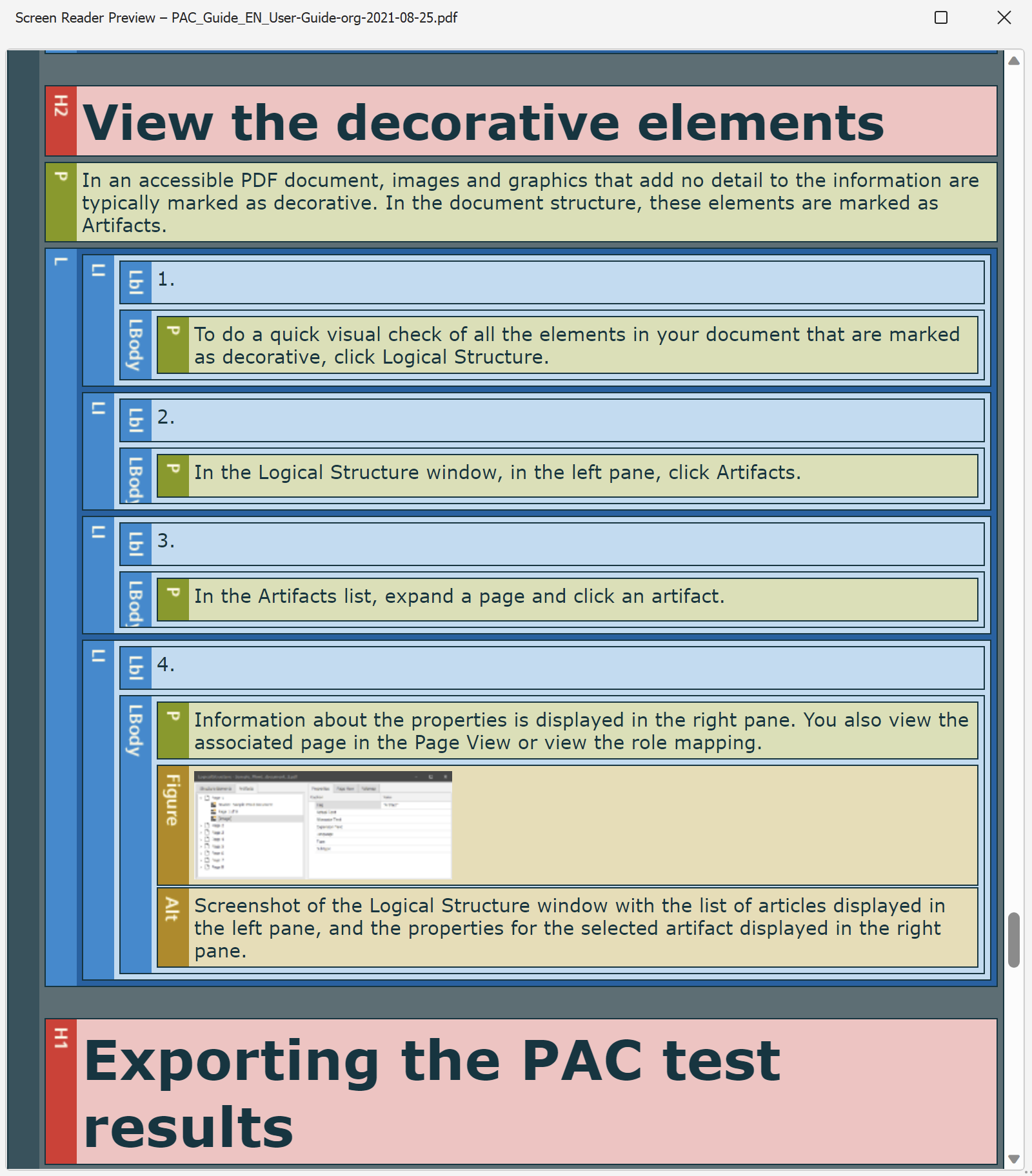
Figure 11:
PAC Screen Reader Preview of
PDF document's internal structure, sample 2
Quick look at the statistics of the PDF document
Document Statistics
- Click on "Document Statistics" button
- The list opens in a separate window and
shows the count for each type of element
- Review the document statistics
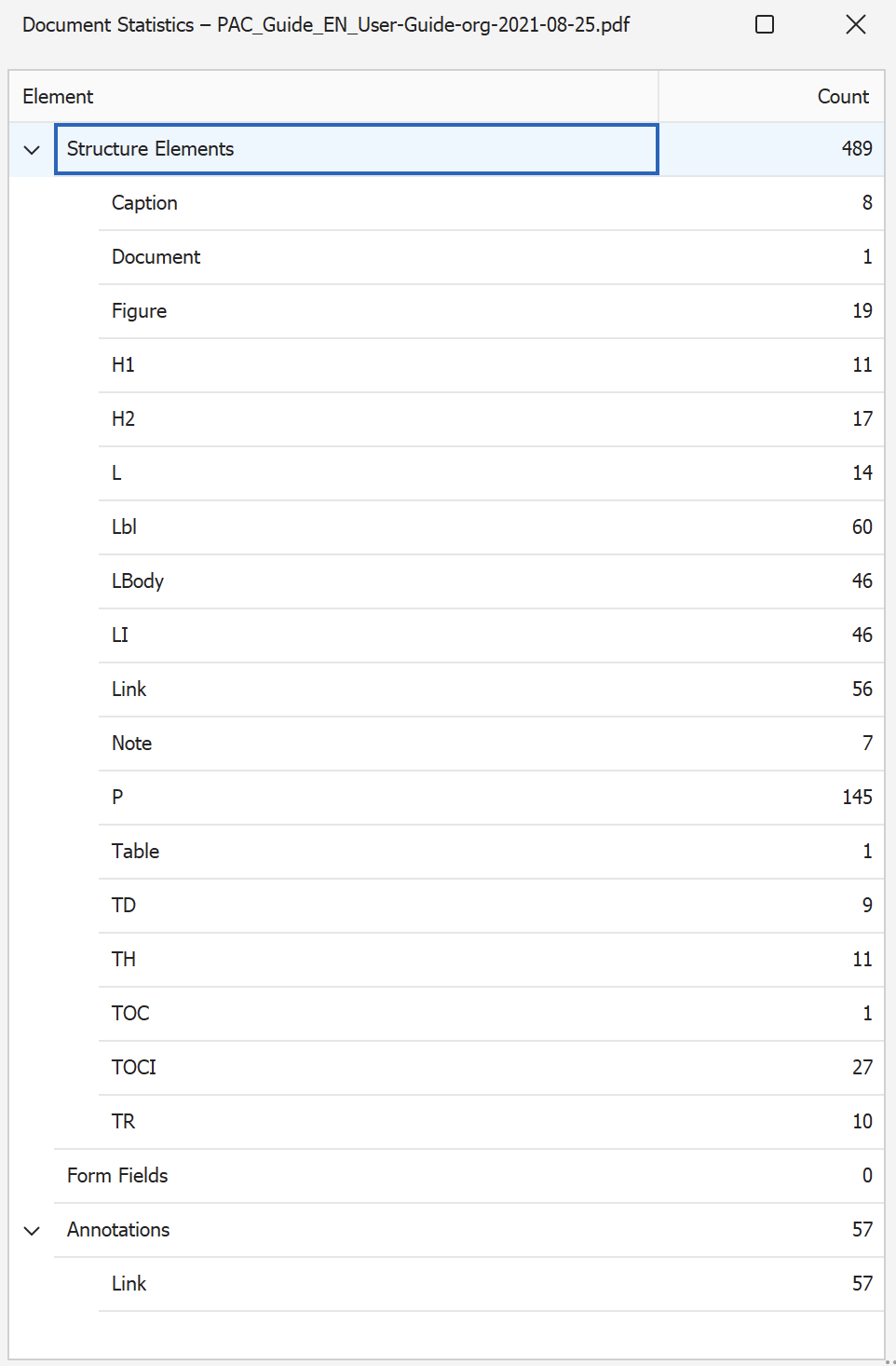
Figure 12:
Document Statistics window for a
PDF/UA compliant document
The statistics in Figure 12 above shows that
(among other things) the following tagged elements
are present in the document:
- Headings of levels 1 (H1) and 2 (H2)
- Pictures and captions (Figure, Caption)
- Lists (L, Lbl, LBody)
- Paragraphs (P) / Text
- Table of Contents (TOC, TOCI)
- ...
This indicates that the most important elements
are present and it is likely a well-tagged document.
- To filter the items listed in Figure 12,
hover over the "Count" heading and click the "Filter" icon
- Click "Clear Filter" button
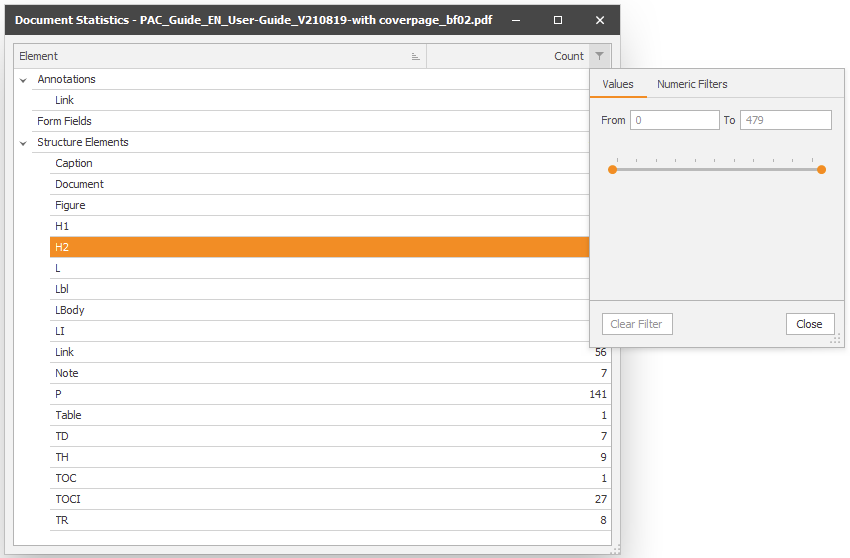
Figure 13:
Document Statistics - Action: Numeric Filtering
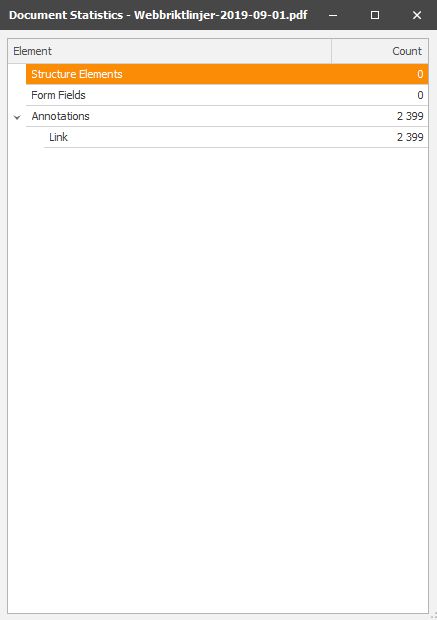
Figure 14:
Shows document statistics for a PDF document
without structure elements (tags);
no headings, no table of contents,
no captions, no paragraphs,....
The document is completely untagged!
It is a non-structured document.
The PDF document is not PDF/UA compliant;
thus a completely inaccessible PDF!
Examine The Detailed Structure
Logical Structure - Structure Elements
Use the "Logical Structure" view in PAC to perform a more
detailed analysis of the document's internal structure
- To see the complete structure of the PDF document in
the form of a tag tree, click "Logical Structure" button
- The Logical Structure window opens,
the tag tree is displayed in the left pane
- To view the properties for a specific tag,
in the left pane, navigate to and click the tag
- The Properties for the chosen tag are displayed
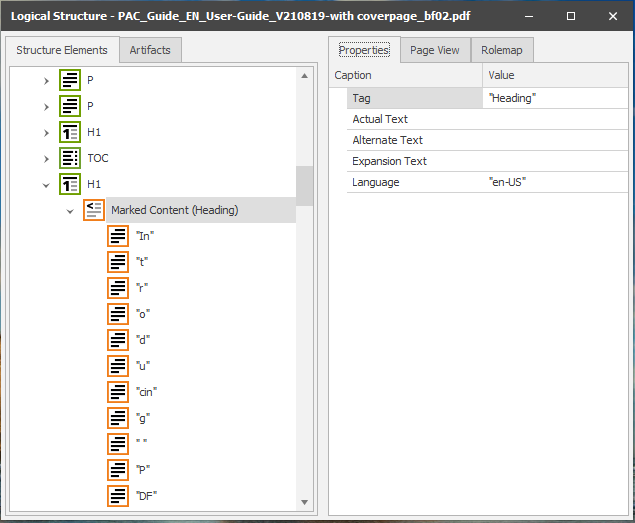
Figure 15:
Logical Structure - Structure Elements - Tag Tree - Properties
Use this view to ensure that the properties are correct
Show "Page View"
- In the right pane, click "Page View" tab
- The Page View windows opens in the right pane

Figure 16:
Logical Structure - Structure Elements - Page View
You can use this view to determine if
the structural elements in the tag tree and
the visual logical reading order match
Show "Rolemap"
- Click on "Rolemap" tab, in the right pane
- The Rolemap windows opens in the right pane
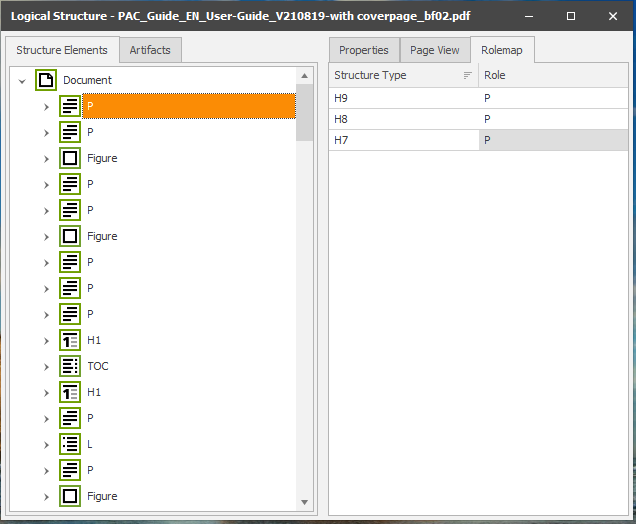
Figure 17:
Logical Structure - Structure Elements - Rolemap
You can use this view to ensure that
the role assignments in the document are correct
Examine The Detailed Structure
Logical Structure - Decorative Elements
View decorative elements
In an accessible PDF document, images and graphics that
add no detail to the information are marked as decorative.
In the document structure,
these elements are marked as Artifacts.
- To do a quick visual check of all the structure elements
in your PDF document that are marked as decorative,
click "Logical Structure" button
- Click the "Artifacts" tag in the left window pane
- In the list under the "Structure Elements" tab,
expand a page by clicking on a page icon and
click on an artifact
- Information about the properties is
displayed in the right pane
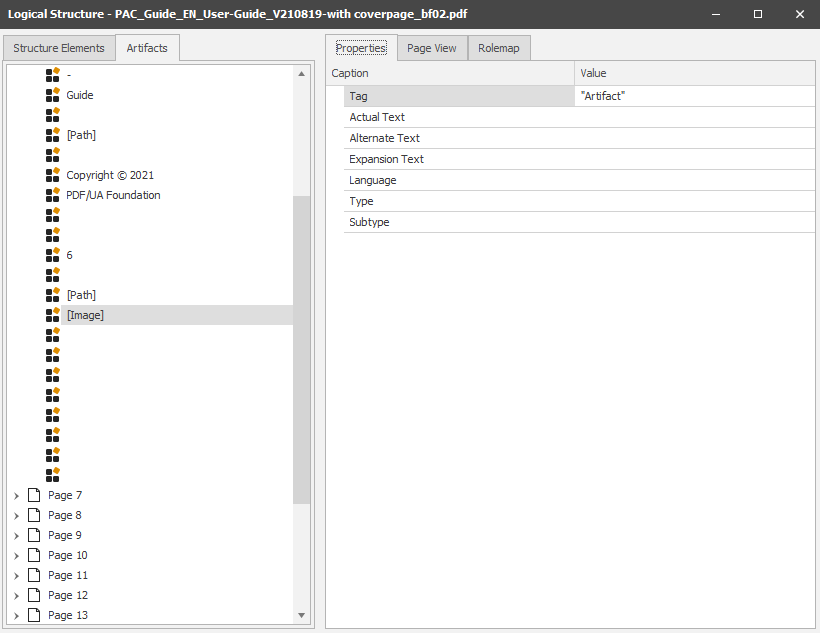
Figure 18:
Logical Structure - Decorative Elements / Artifacts - Properties
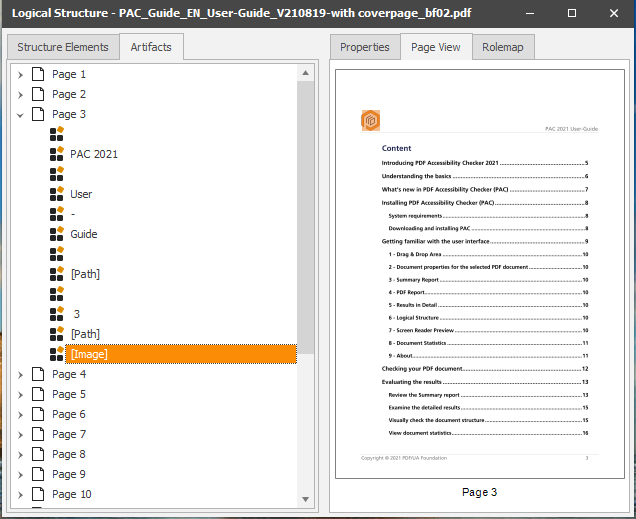
Figure 19:
Logical Structure - Decorative Elements / Artifacts - Page View
Logotypes are regarded as decorative elements
that shall be marked as "Artifacts"
Exporting the PAC Test Results
PDF Export
The PAC test results can be exported as
proof of the quality of the PDF document
The PDF export feature is especially useful for
service providers; they can generate the report
as proof that their work has been done in compliance
with accessibility standards and recommendations,
PDF/UA and WCAG
To export the Summary Test Report to an accessible PDF:
- Click on the "PDF Report" button
- In the "Export PDF Report" dialog box,
enter a file name and choose the location
where you want to save the file
- Click the "Save" button
An accessible PDF file of the test results is generated
and opens in your default PDF reader:
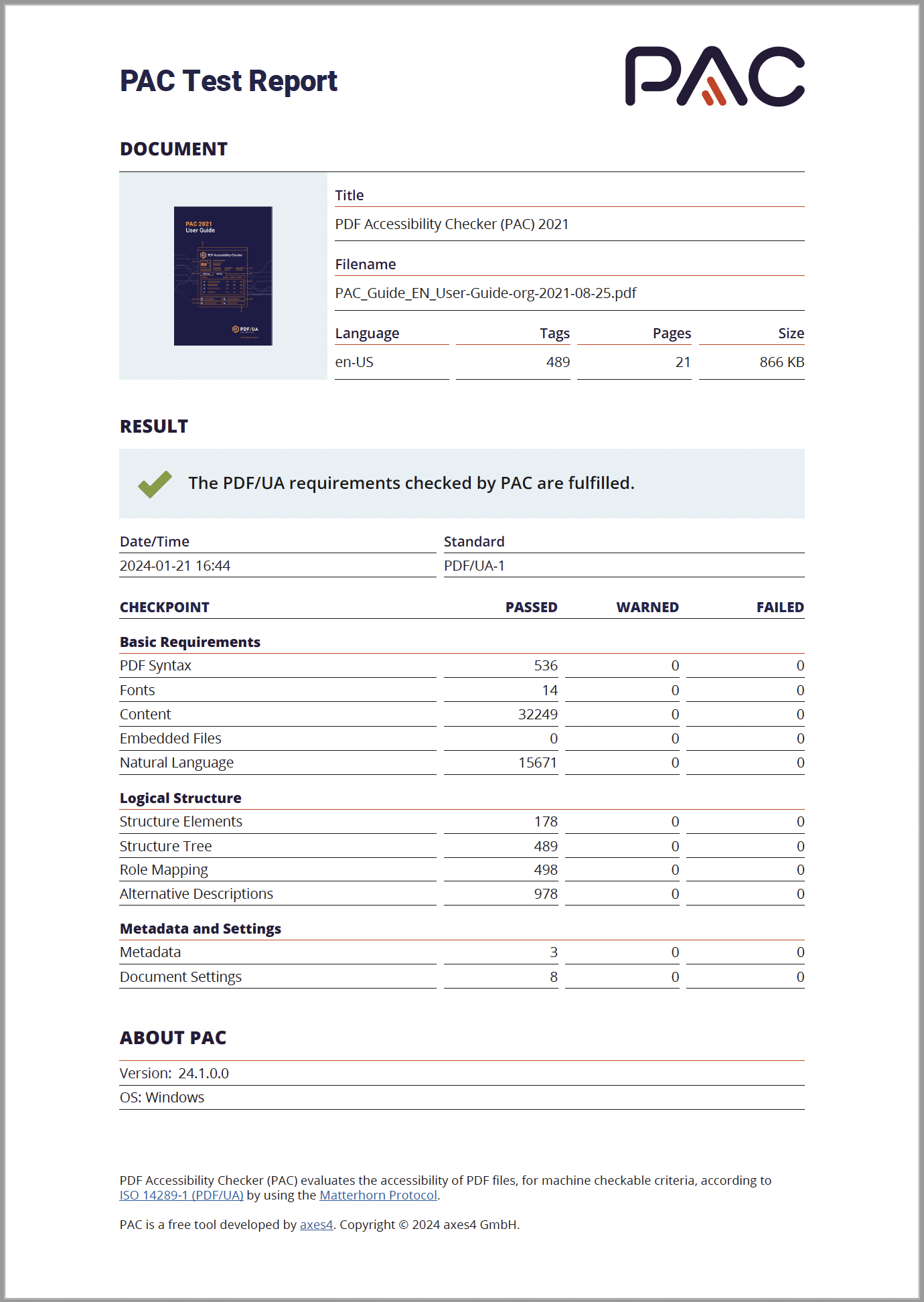
Figure 20:
PAC Exported PDF/UA Test Report
(The report itself is compliant with PDF/UA-1)
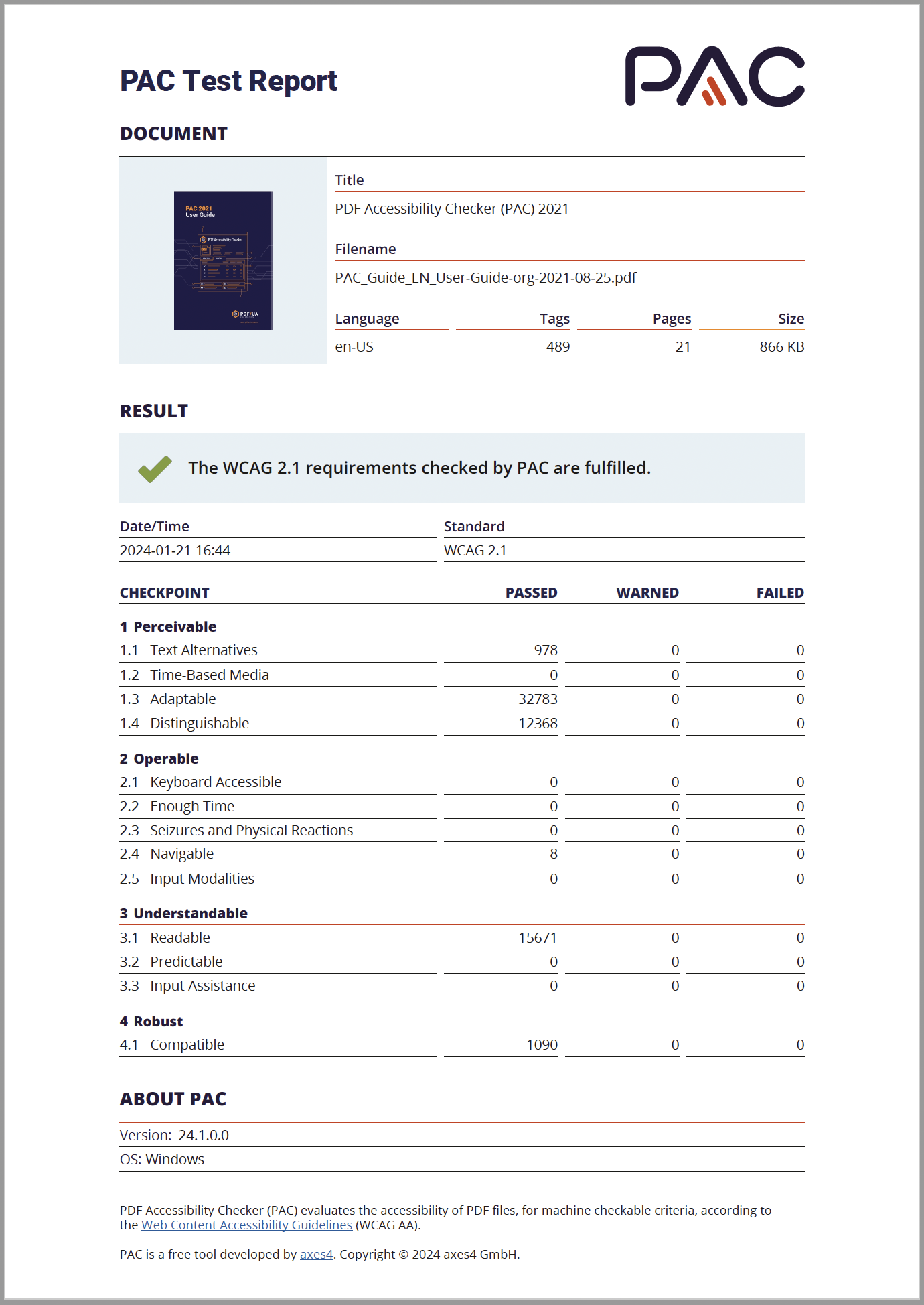
Figure 21:
PAC Exported WCAG Test Report
(The report itself is compliant with WCAG 2.1 AA)
As indicated above:
The PAC Quick-Test is a first assessment (tendency)
of whether a PDF document meets the accessibility
requirements of PDF/UA and applicable success
criterias of WCAG.
Should your PDF files fail to pass the PAC Quick-Test above,
they need to be immediately remediated before
they can be published.
Then feel free to see our comprehensive list of recommended
software tools and services to tag, create, validate and
remediate PDF files for compliance with PDF/UA and WCAG.
Or:
|
|
Accessibility and Compliance Standards and Guidelines
PAC can check your PDF documents for accessibility and
compliance with the following standards and guidelines:
Accessible PDF
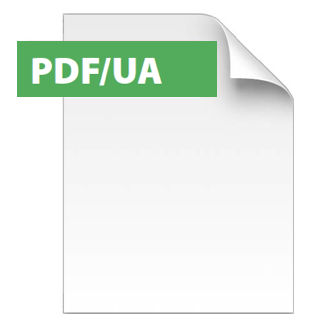
General information on the PDF/UA standard
for universally accessible PDF documents
PDF standards
PAC checks the compliance of existing PDF documents
with the PDF/UA standard.
PDF/UA specifies how the underlying PDF standard
must be applied to generate accessible PDF documents.
The Matterhorn Protocol
The purpose of the the Matterhorn Protocol is to
promote the adoption of the PDF/UA standard.
It defines a set of test criteria that allow PDF documents
to be checked for compliance with the PDF/UA standard.
PDF/UA conformance requires validation of
both syntax and semantic.
It should be noted that the Matterhorn Protocol contains,
in addition to automatically verifiable criteria,
those that rely on human judgment for validation.
The Matterhorn Protocol specifies a common set of
31 "Checkpoints" with 136 failure conditions, whereof
- 108 failure conditions can be checked by the PAC software
and
- while other failure conditions require human judgment.
The PDF Accessibility Checker (PAC) is
"PDF/UA-Ready" Freeware
PAC is based on the Matterhorn Protocol and uses
the protocol to analyze the accessibility and
inaccessibility of existing PDF documents,
but the implemented checks don't have a
1:1 mapping with the Matterhorn Protocol.
While Matterhorn only has one checkpoint for
appropriate tagging, PAC executes a check for
every single type of structure element.
Based on this,
PAC automatically checks 108 verifiable criteria.
This can be used to detect whether a PDF document complies
with the PDF/UA standard according to these criteria.
Note! Naturally, PAC can not take account of those PDF/UA
test criteria in which a judgmental assessment of a matter
by a human being must be made.
PAC supports anyone who wants or need to
create accessible PDF documents.
A quick test procedure generates
an analysis overview and detail report.
The latter locates the offending errors in the document.
To document, print or easily pass the results on
to third parties, PAC can export the overview report
into an accessible PDF document.

The success message above is shown by PAC when a
PDF document meets the syntactic requirements
of the ISO standard PDF/UA.
Zero errors means that the document is
only technically barrier-free.
It remains to verify that the document is
also semantically correct.
When this requirement is also successful it remains
to be tested whether the document meets WCAG's
other applicable success criteria.
When even those requirements are met,
the document can be published as a digitally
accessible PDF for everyone on the entity's websites.

The error message above is shown by PAC when a
PDF document lacks proper internal structure tagging,
which all Assistive Technology (AT) devices
(such as screen readers, PDF readers) depend entirely on
to accurately reproduce the contents of a PDF document.
Such a PDF document is thus syntacticly not correct,
thus not digitally accessible for everyone.
Recommended action:
Do not publish the document on public facing websites.
Do not accept the document, return it to the responsible
instance for remediation - Re-do it, do it right!

Warning message filed by PAC PDF/UA Check
on detected possible PDF/UA issue.
Review the content and make any necessary corrections!
If your PDF document does not pass
the PDF/UA validation:
Check your own PDF files with PAC
for compliance with PDF/UA:
Accessible Web Sites
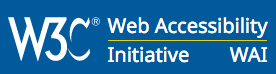
General information on
W3C/WAI/WCAG recommendations
for universally accessible websites
W3C/WCAG recommendations
The Web Content Accessibility Guidelines 2.1 (WCAG 2.1)
are the internationally recognized guidelines for
accessible websites.
Many national or supranational regulations (eg at EU level)
on the accessibility of websites refer to WCAG 2.0/2.1.
Electronic documents, like PDFs, provided for download
from a website are also covered by WCAG 2.1 per se and
must meet the applicable success criteria to comply with
WCAG 2.1 (Level A, AA or AAA).
Note! The technical implementation of accessible PDF
requires however the PDF/UA standard, not the WCAG.
PDF Accessibility Checker (PAC)
is "WCAG-Ready" freeware
WCAG's recommendations are mainly developed for
implementation of universal design for accessible websites.
PAC can test WCAG's recommendations applicable
for website information based on PDF-technology
(only a small part of WCAG's recommendations are
applicable for PDF documents).
Note! Naturally, PAC can not take account of those WCAG
test criteria in which a judgmental assessment of a matter
by a human being must be made.

The above message is displayed by PAC when a PDF
document meets the applicable WCAG success criteria
which can be tested automatically by software.
It remains to be tested whether the document meets
WCAG's other success criteria.
When even those requirements are met, and that
the document complies with the PDFU/A standard,
the document can be published as an accessible PDF
on the entity's websites.

The above error message is displayed by the PAC when a
PDF document does not comply with one or more
applicable WCAG success criteria which can be tested
automatically by software.
Such a PDF document is not accessible for everyone.
Recommended action:
Do not publish the document on public facing websites.
Do not accept the document, return it to responsible instance
for remediation - Re-do it, do it right!

Warning message filed by PAC WCAG Check
on detected possible WCAG issue.
Review the content and make any necessary corrections!
If your PDF document does not pass
the WCAG validation:
Check your own PDF files with PAC
for compliance with WCAG:
|
For more information contact NewFormat
NewFormat AB
Smörblommegränd 14, SE-165 72 Hässelby (Stockholm), Sweden
tel:+46 (0)70 631 53 01
All content © copyright 2008-2024 NewFormat AB. All rights reserved.
All product names, trademarks and registered trademarks
are property of their respective owners.
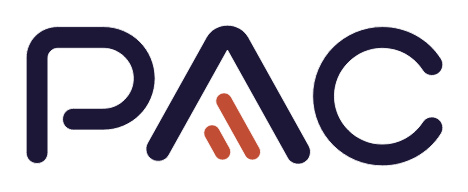
PDF Accessibility Checker 2024
|
|